How to Send an Email Campaign to All of Your Patients?
-
Click Mass Texting, Emails tab on the left panel and select Campaigns and Promotions {0.19}
-
To send a new message, click on Send New Campaign, on the top right corner of the page. { 0.30}
-
Choose between the two ways of sending the campaign: Text Message or Email. Let's choose Email. {0.38}
-
Select to whom you want to send the message to from the various alternatives available in the drop-down menu. Let's choose the first option {0.52}
-
If you want to send the message to the patients who have visited in the last five years, specify the start and end dates by selecting the From And To dates. { 1:05}
-
Select any of the predefined templates available. Let's choose the Dental Insurance Benefits Expiry Template. {1.18}
-
On this page, you will be able to make any changes to the content. {1.27}
-
Return to the Campaigns page to see further details. View the list of patients to whom the message is sent by clicking the three dots in the Action column. {2.17}
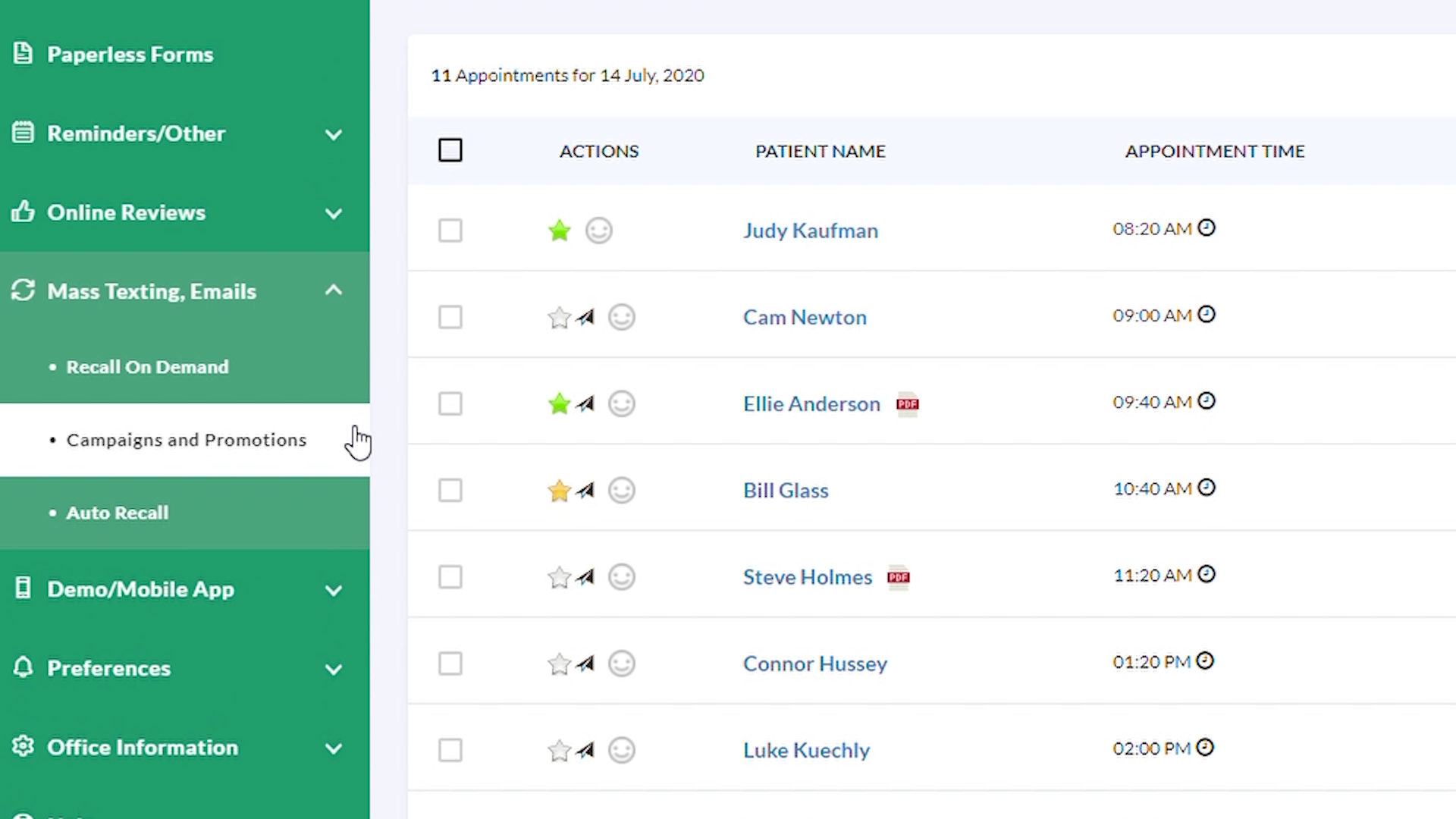
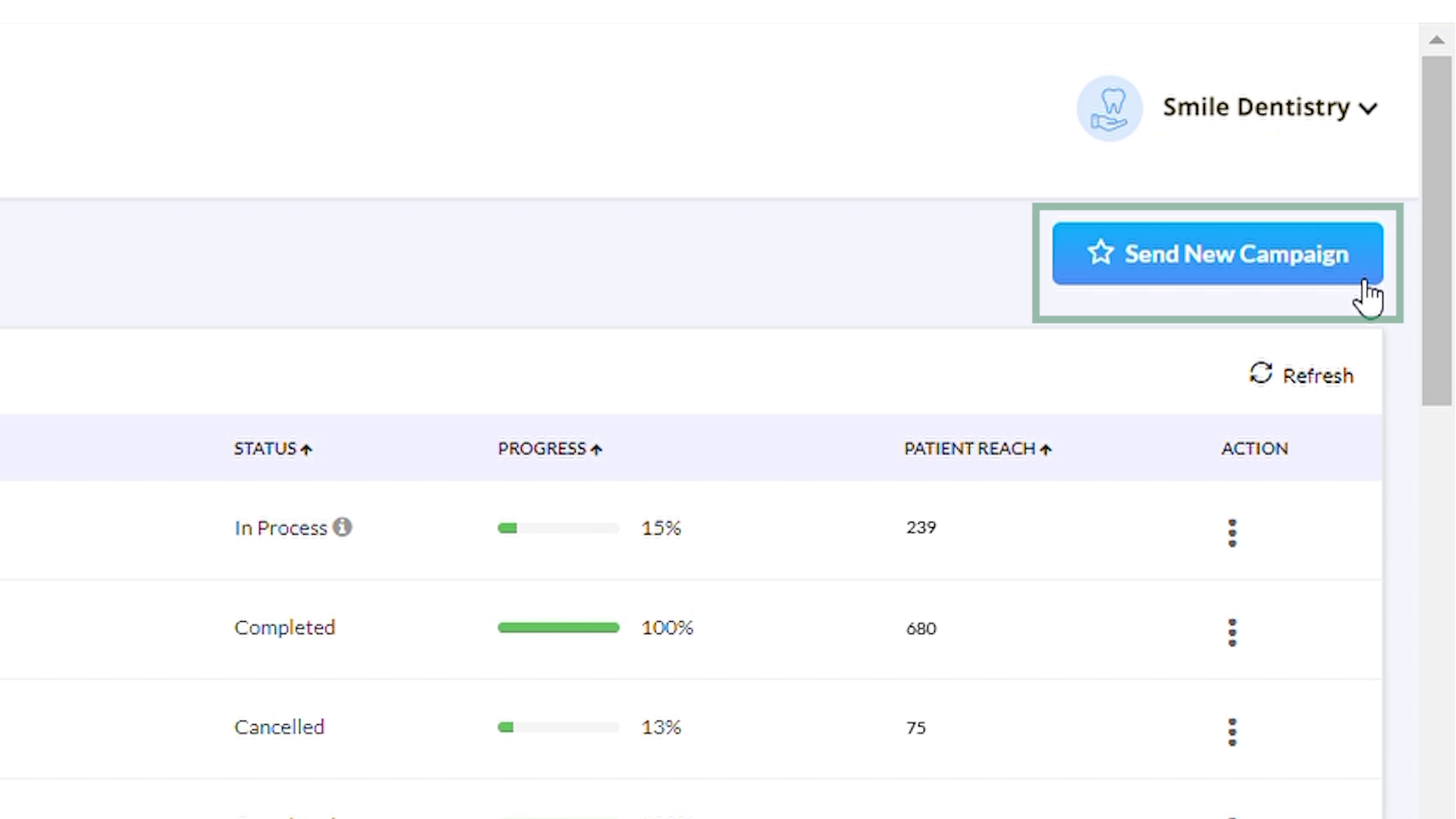
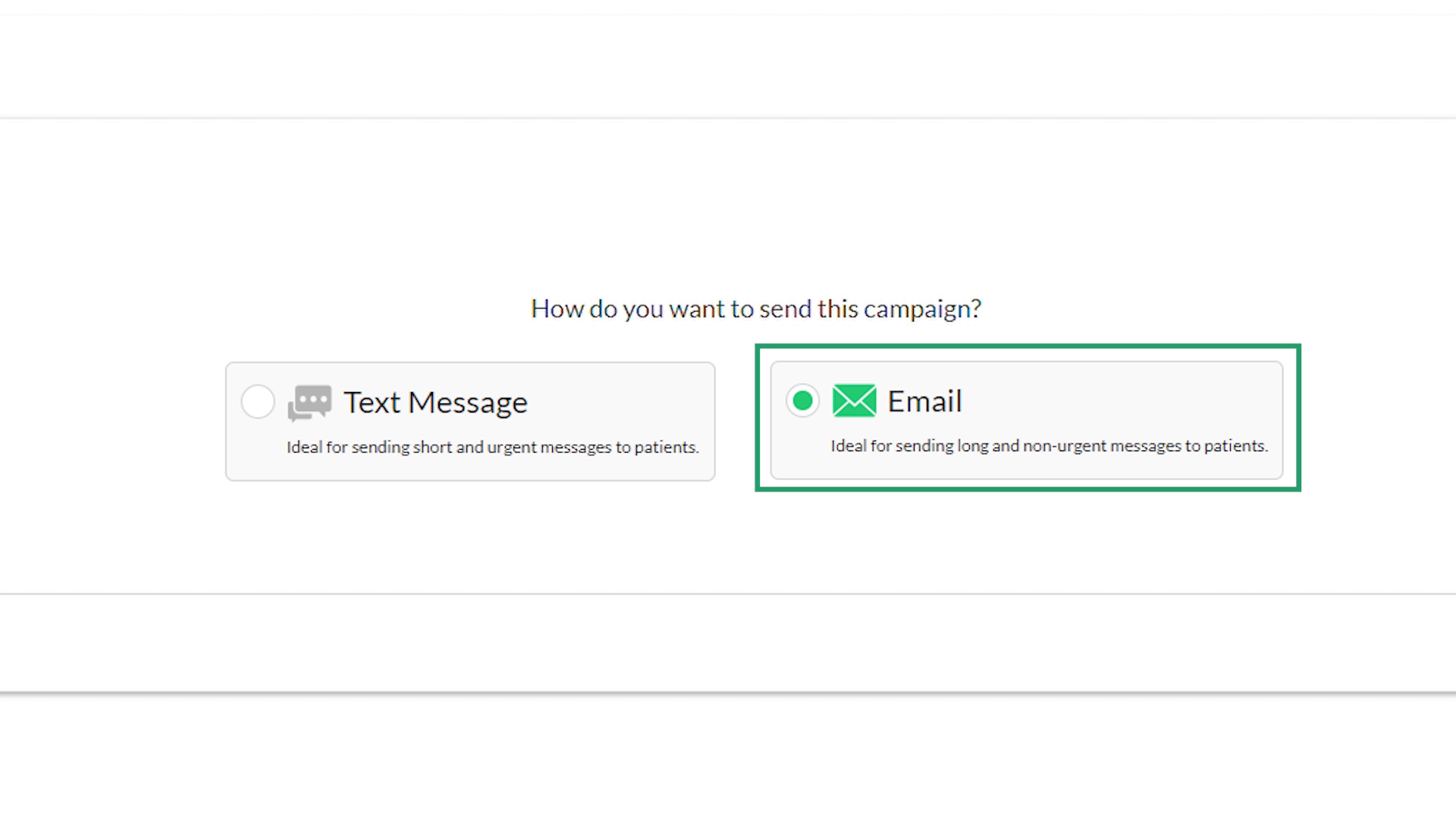
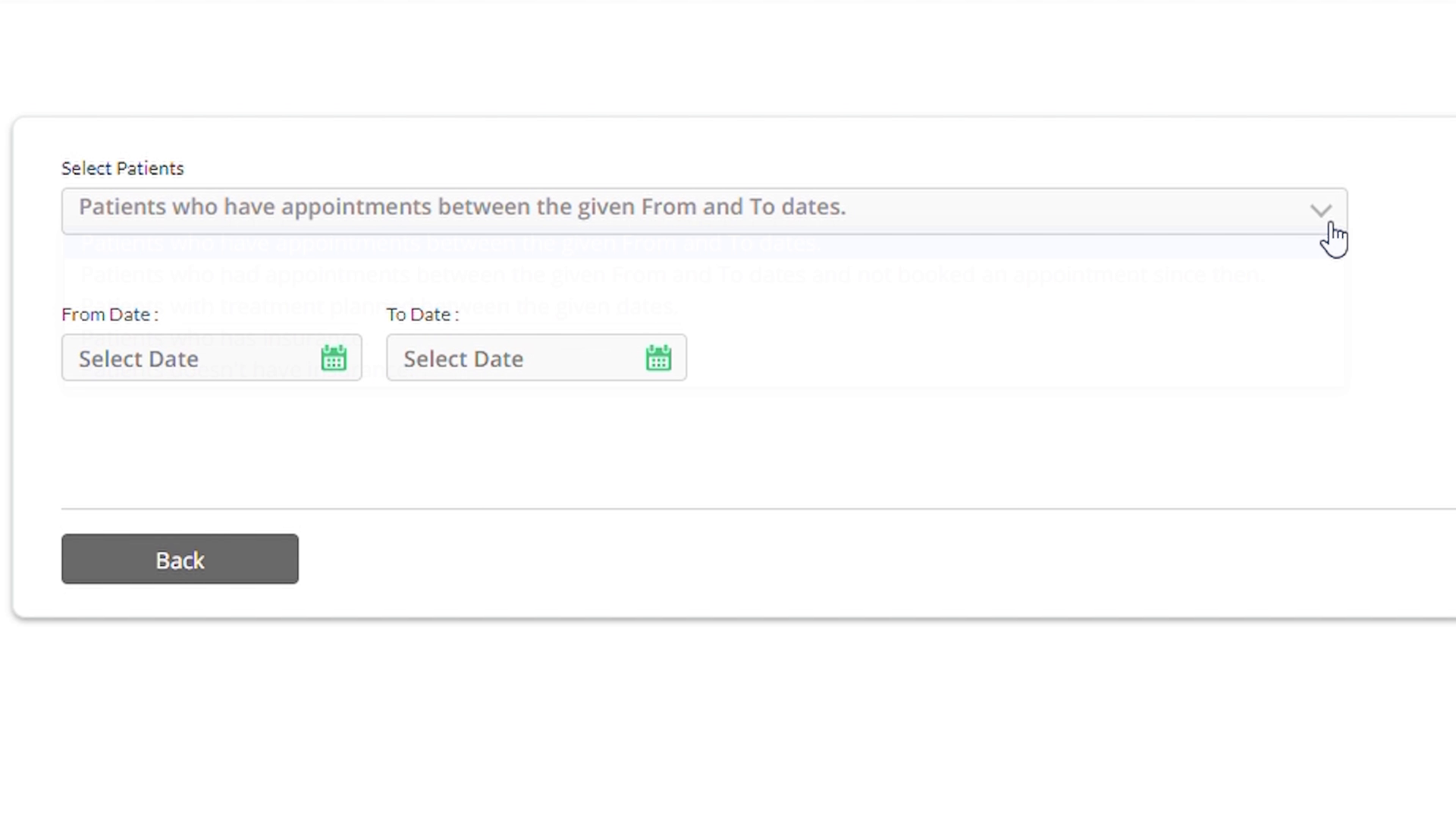
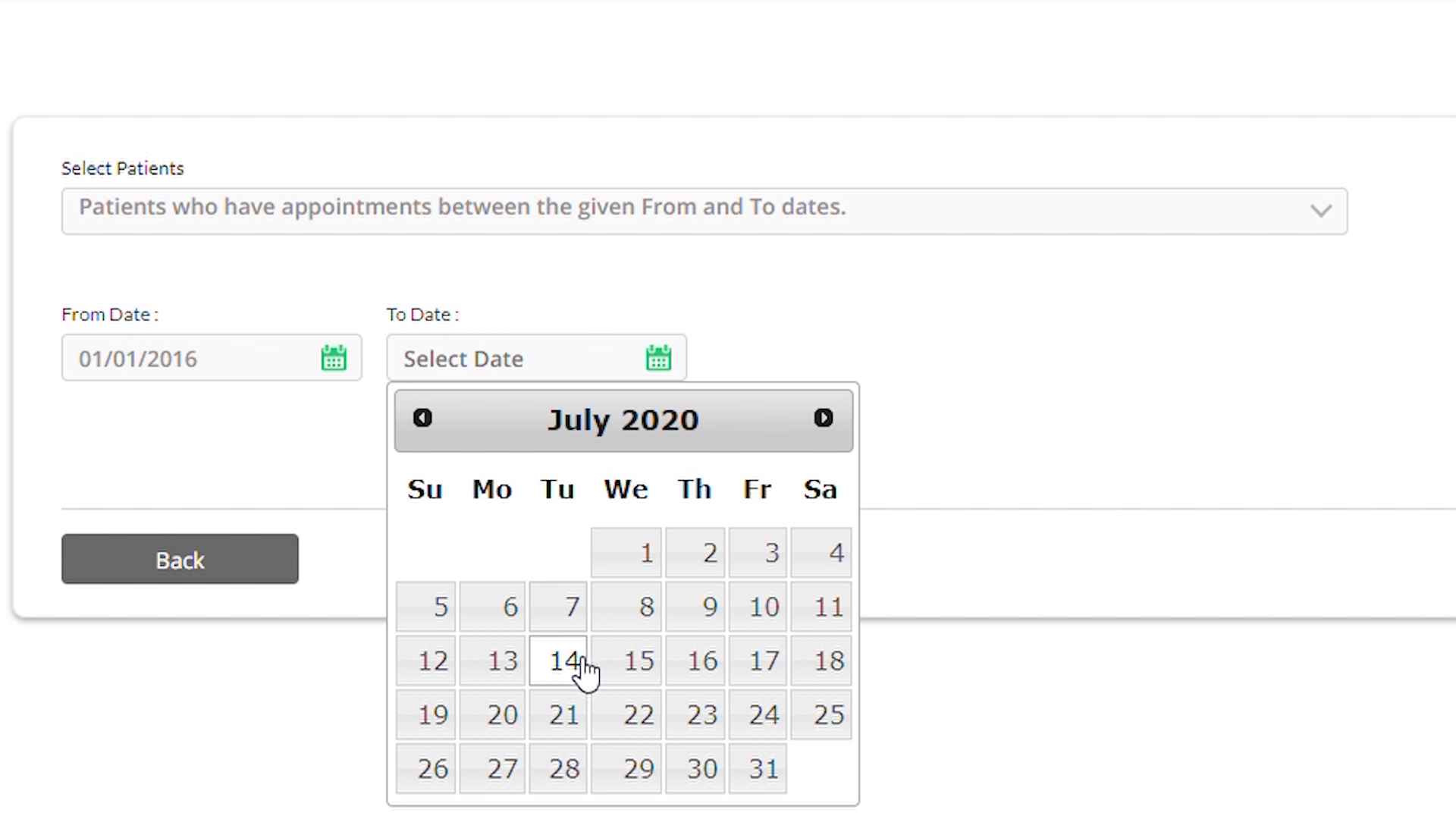
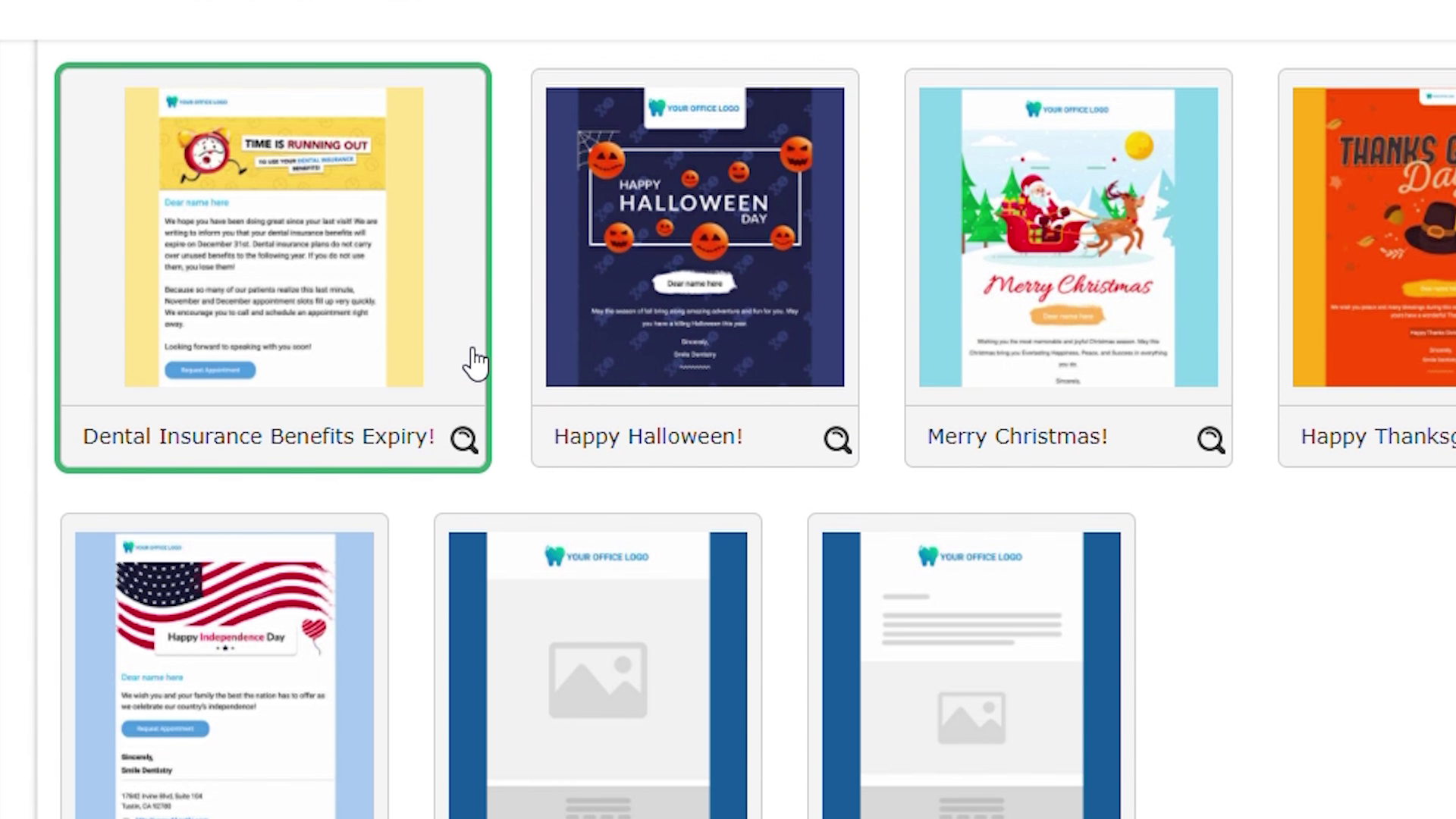
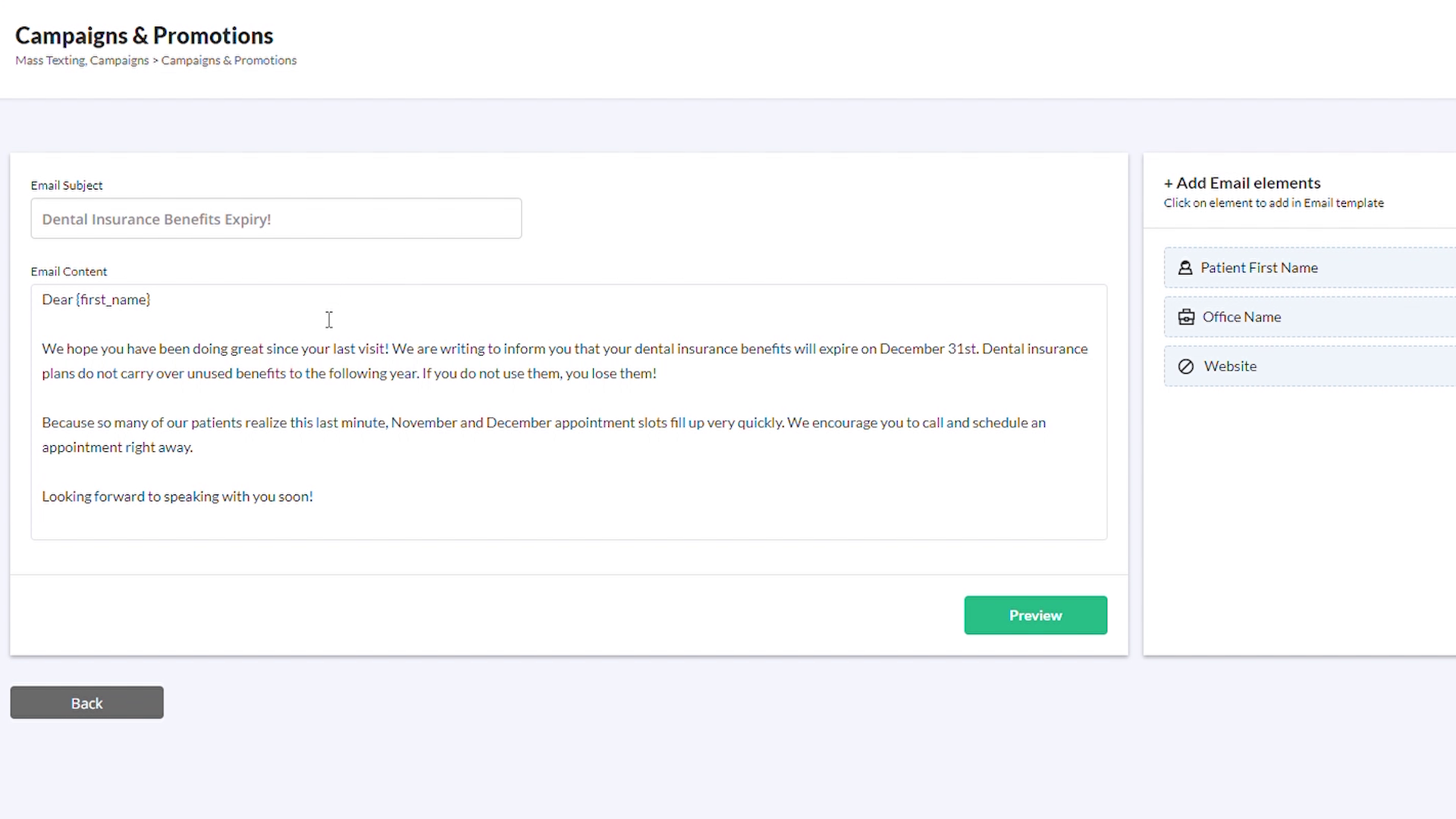
To Send a Test Email:
-Click on the Preview button and type in your email and phone number. {1.40}
-If everything looks fine, Click on the Submit button.
-On this page, you can review all the information that was entered in the previous screens. {1.58}
-If you need to make any changes , you can always click on the Back button. If satisfied, Click Send Now.
-You will see a successful campaign submission message. {2.09}
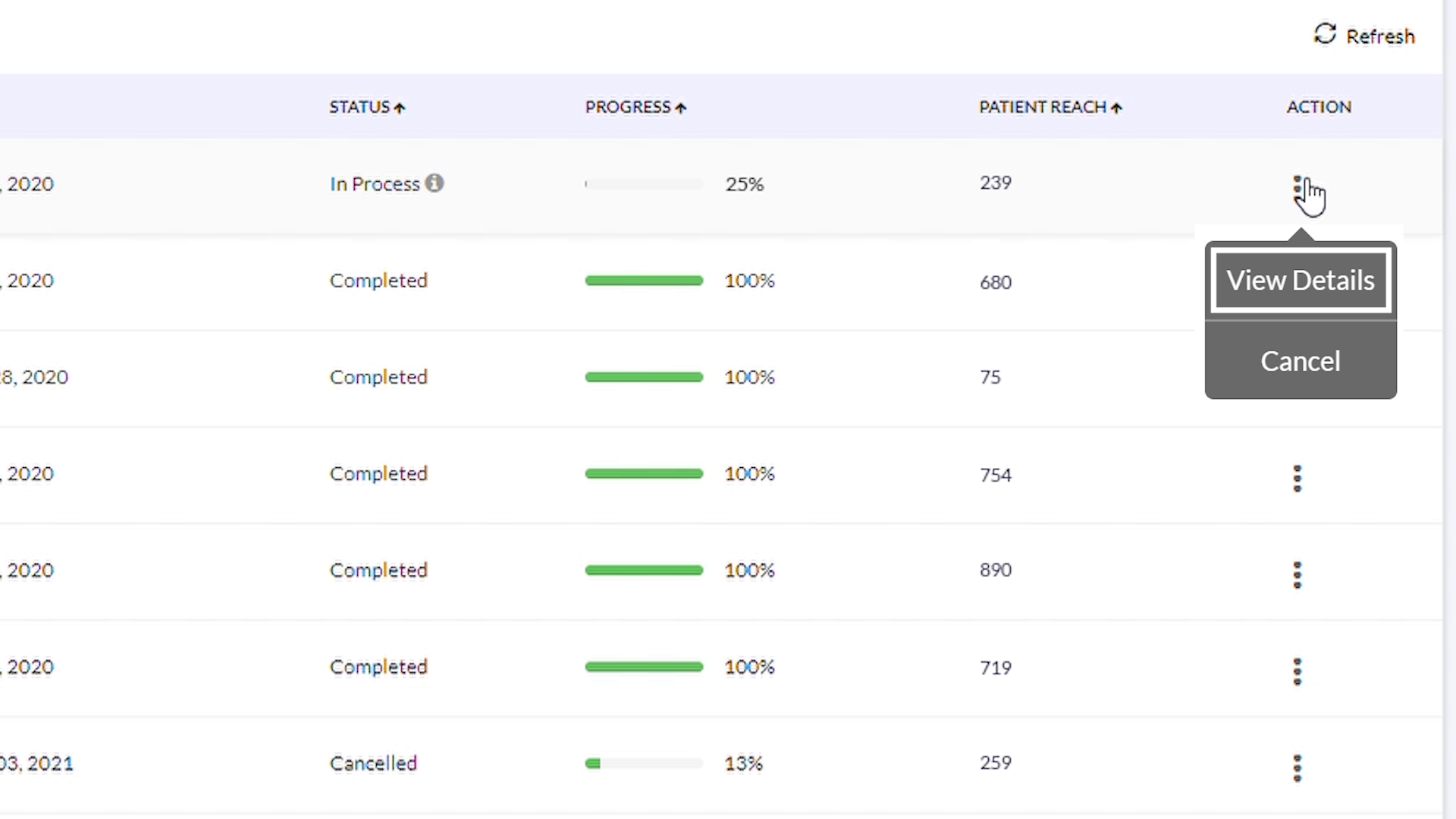
Related Videos
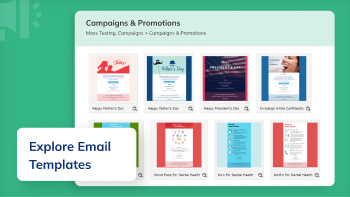
01:54
Explore the Email Templates to Strengthen Patient...
C&P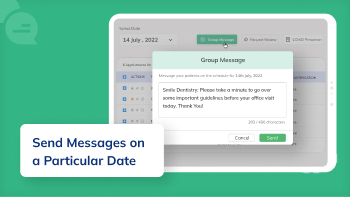
02:05
How Can You Send Text Messages to Patients on a...
C&P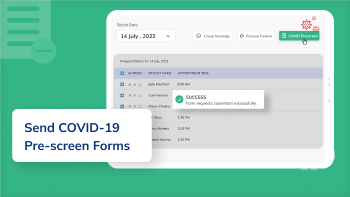
02:42
How to Send COVID-19 Pre-Screening Form to Your...
Paperless Forms

