How to Send COVID-19 Pre-Screening Form to Your Patients?
-
Click Appointment By Date in the left panel and select the desired date. {0.19}
-
Here you will be able to see the list of all the patients who have appointments on that particular date. Click in the checkbox to select all the patients. {0.29}
-
If you don't wish to send the form to all the patients, you can uncheck the boxes for those patients. {0.36}
-
Click on the Covid Pre Screen button on the top right side of the screen. {0.39} The patient will receive the text message with the link to the prescreen form. Clicking on it will direct them to a page where they can answer some pre screening questions.
-
As the patient submits the form, your office will receive the email and a pdf will appear next to the patient's name indicating that the document is available for review. {1.18}
-
You can click on the pdf button and preview the answers submitted by the patients. You can also download the document {1.34}
-
Alternatively you can click on Reminder Settings under the Preferences tab to send this pre-screening form link automatically to the patients. {1.43}
-
Click on the Text Customization and leave the link to covid pre-screening form in the message. {1.56}
-
You can also send the pre-screening forms through the Paperless Forms tab. [2.12}
-
Click on the Send Forms button. {2.17} Enter the patient's name, email id and select the Covid-19 pre-screening check box. {2.28}

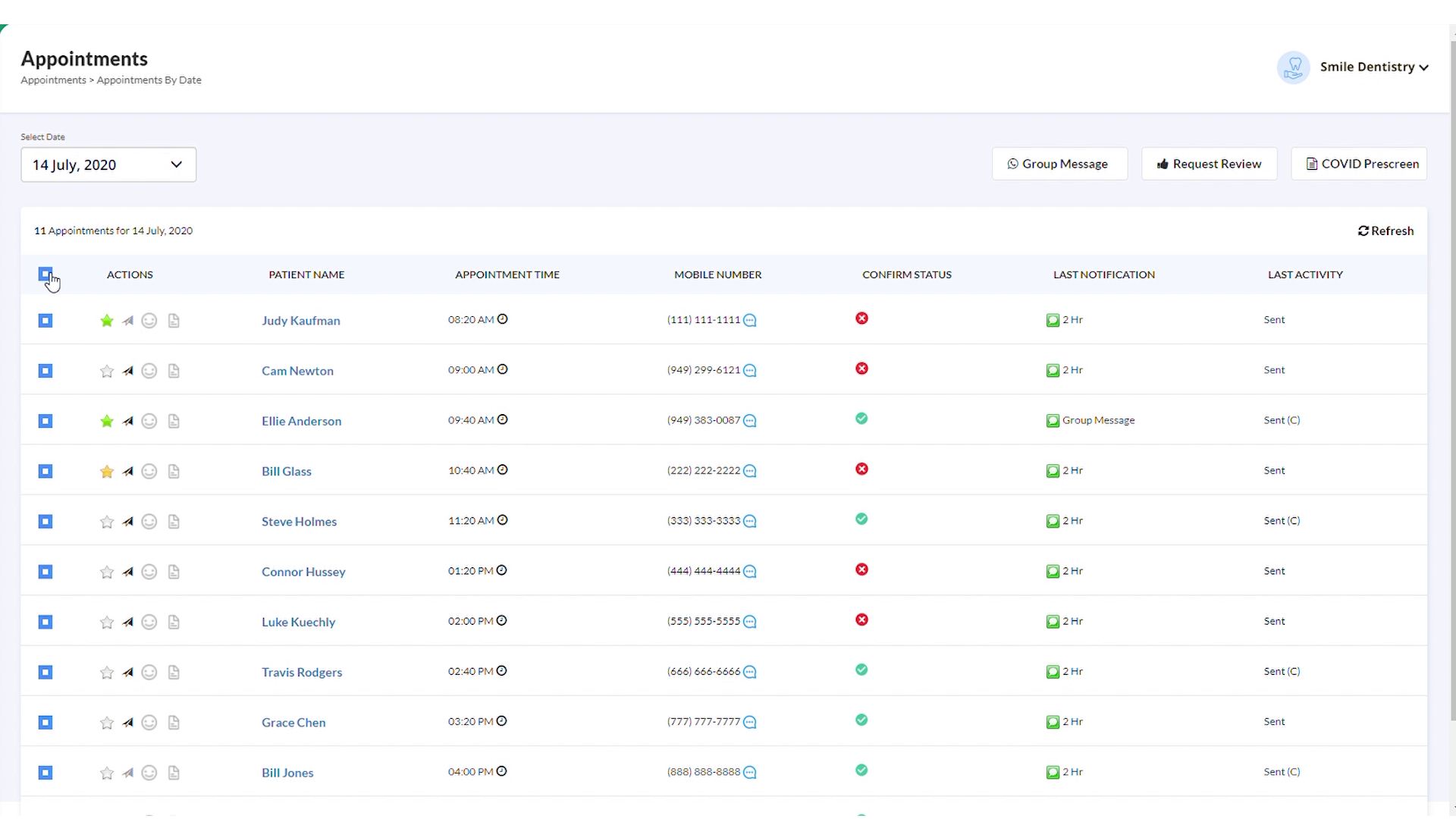
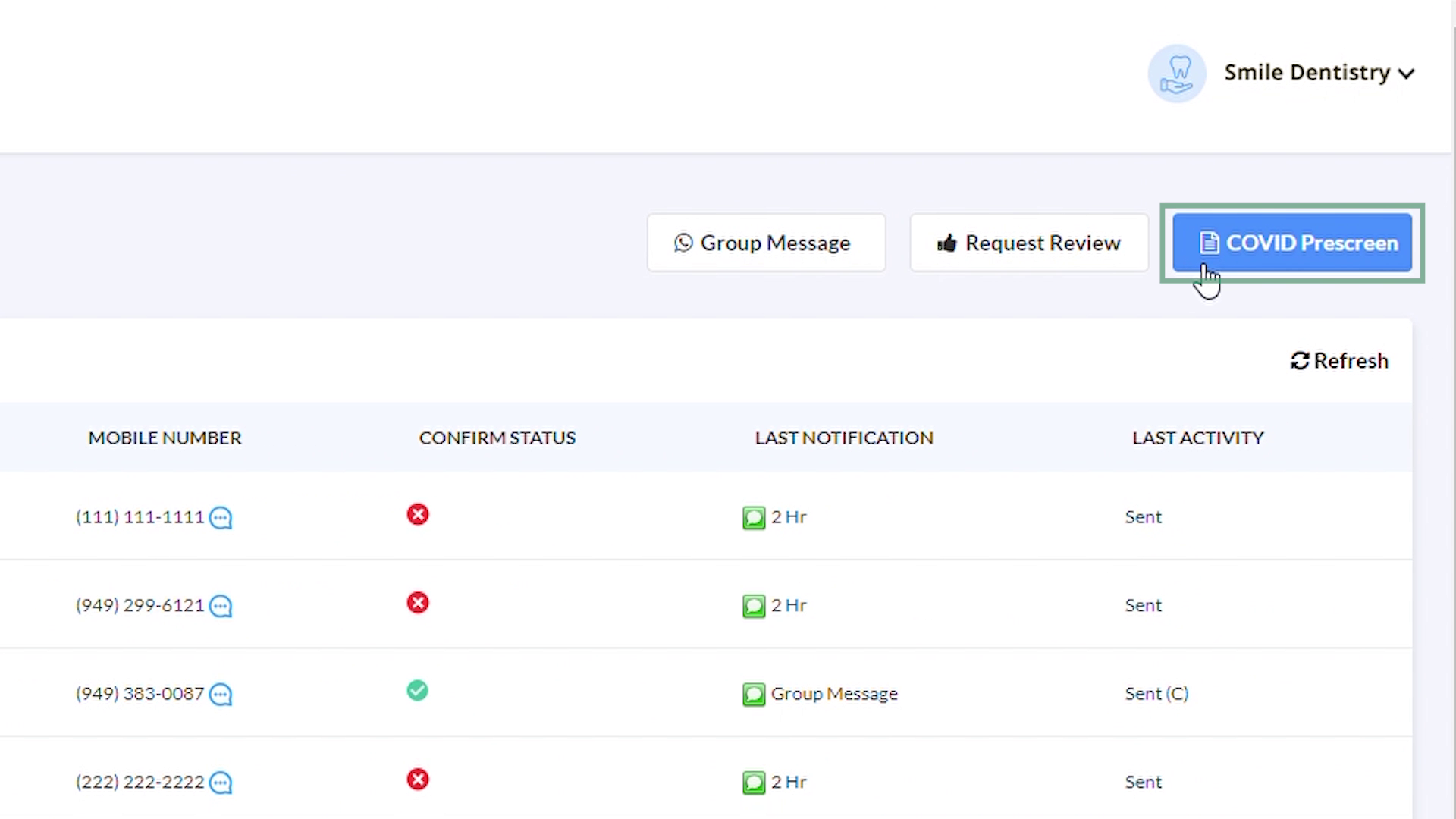
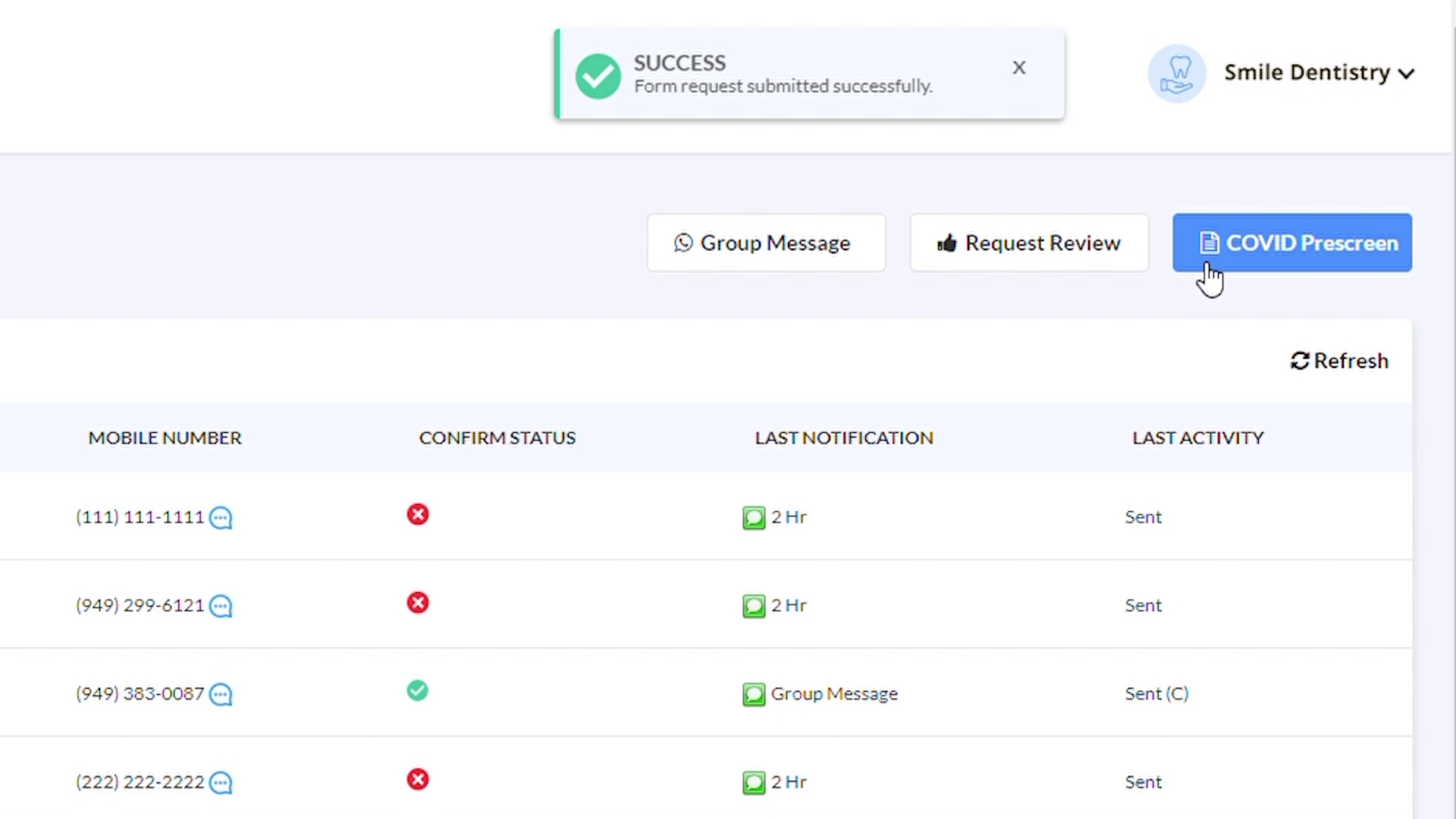
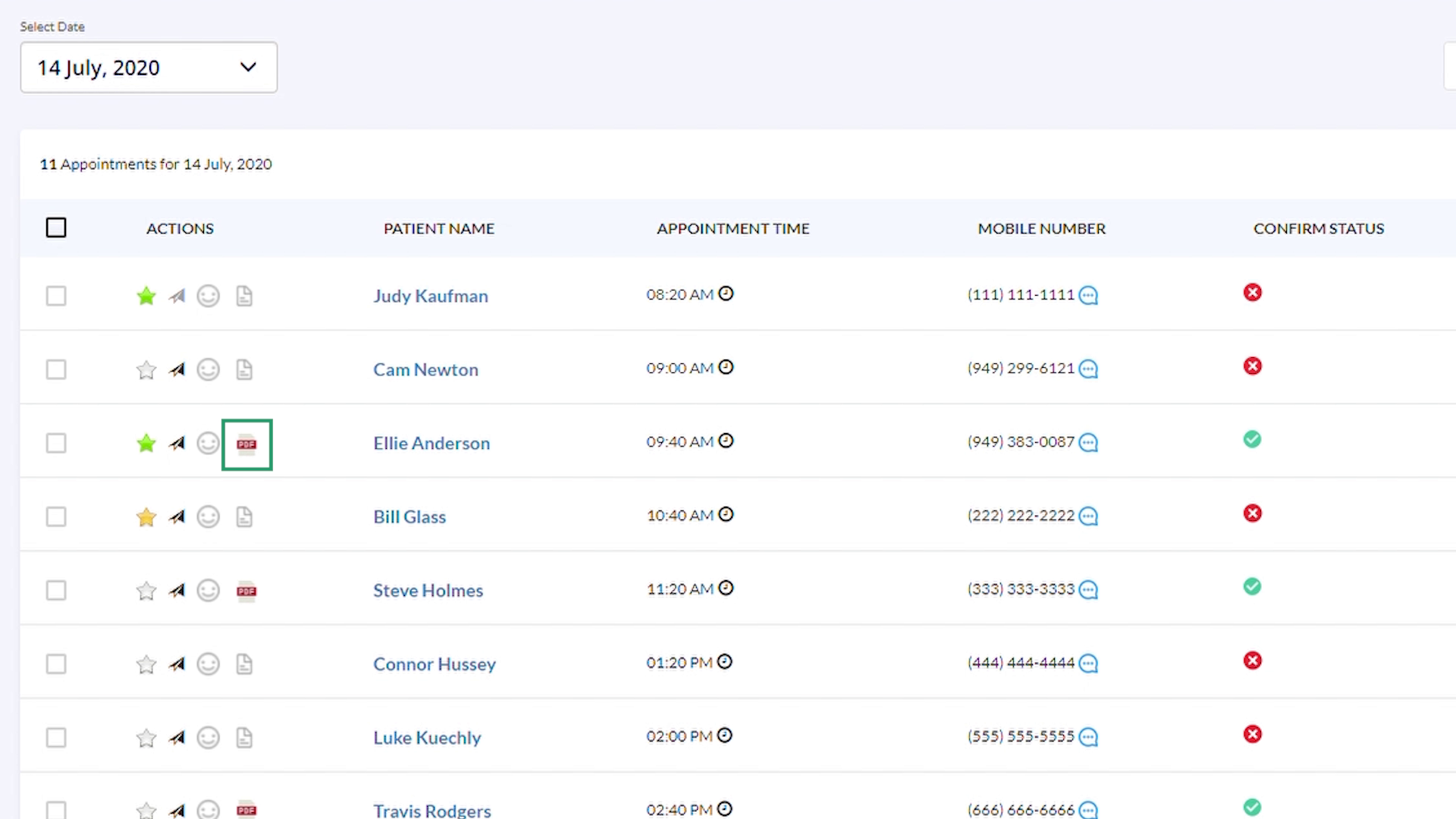
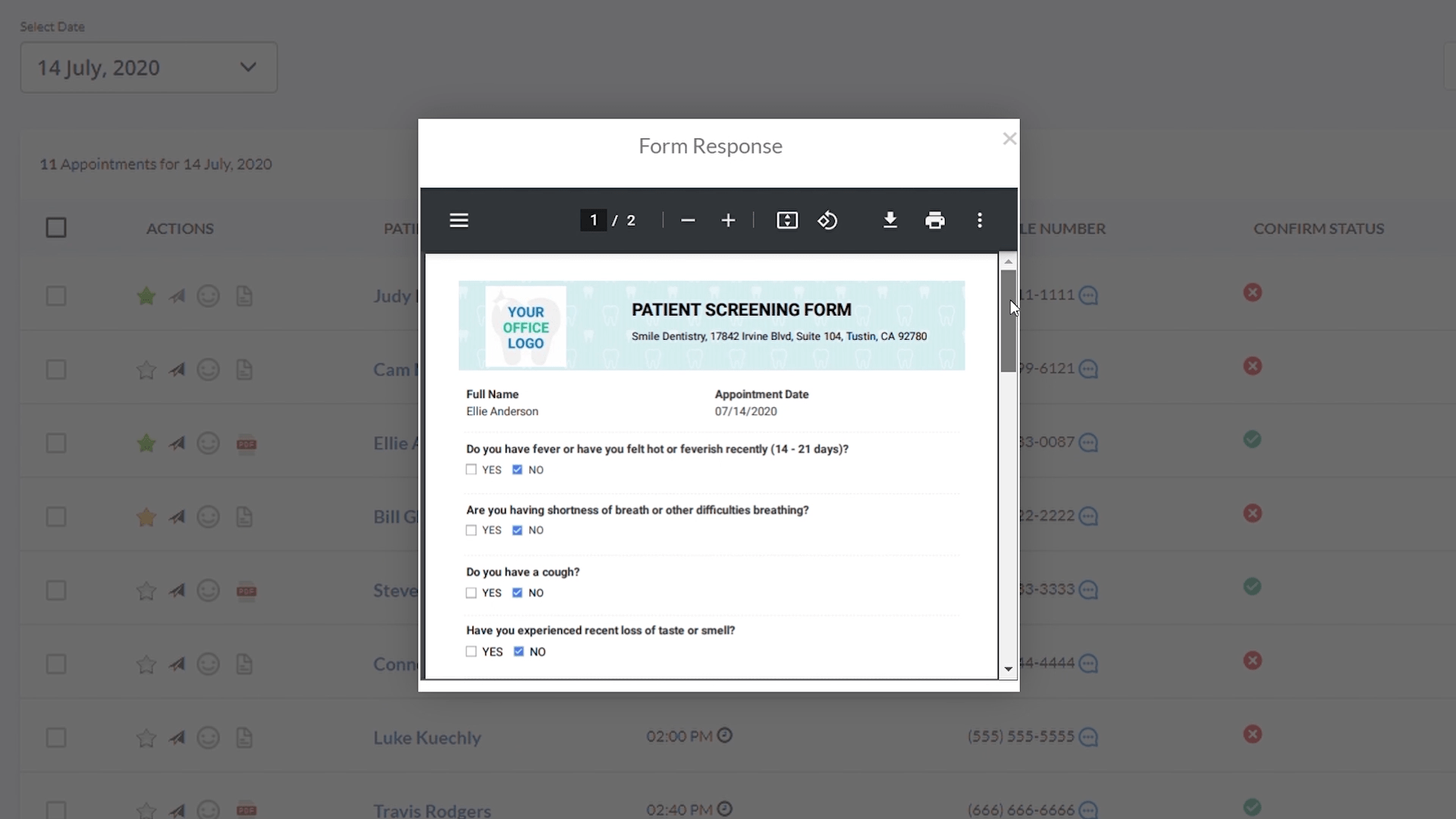
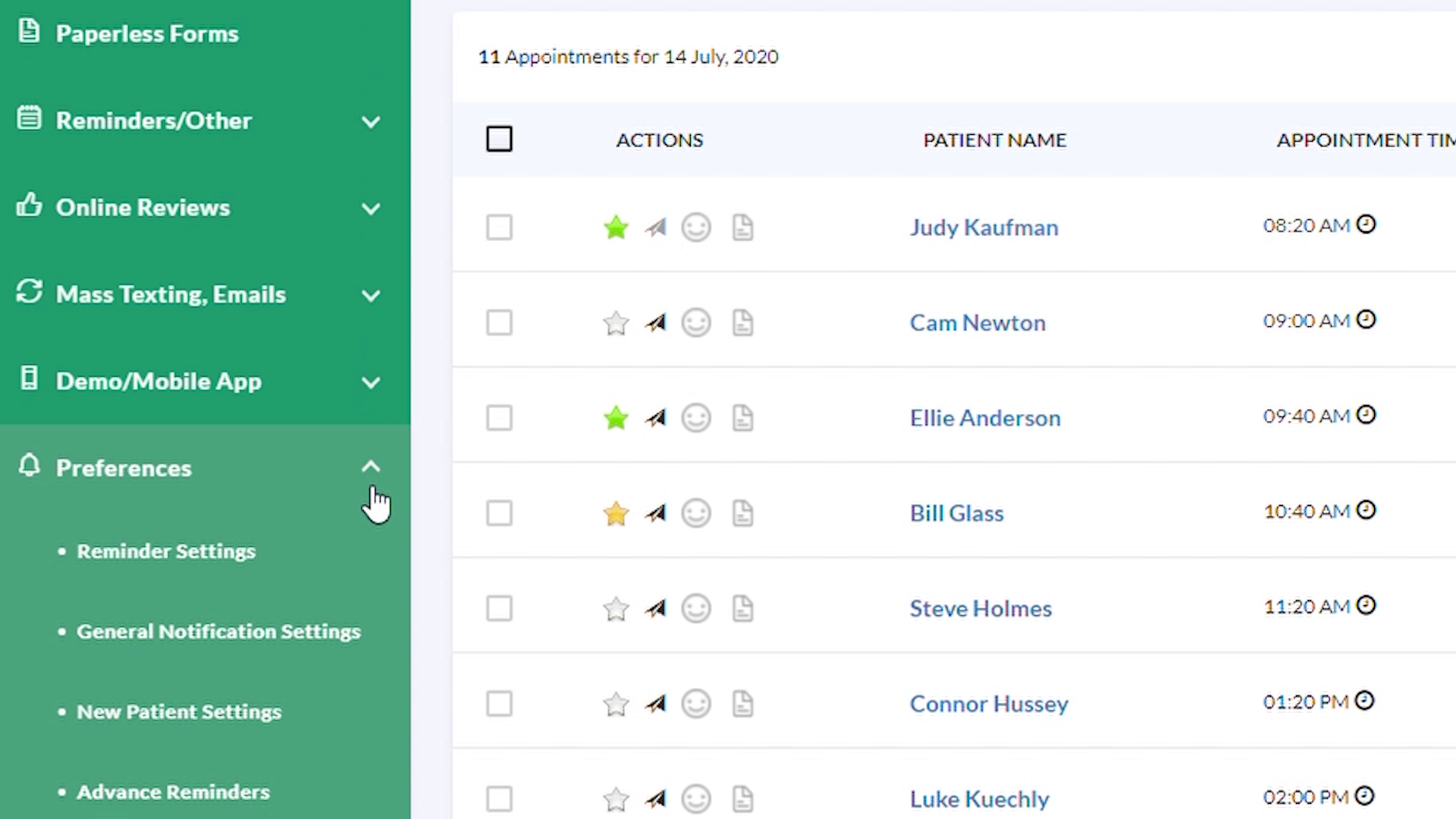
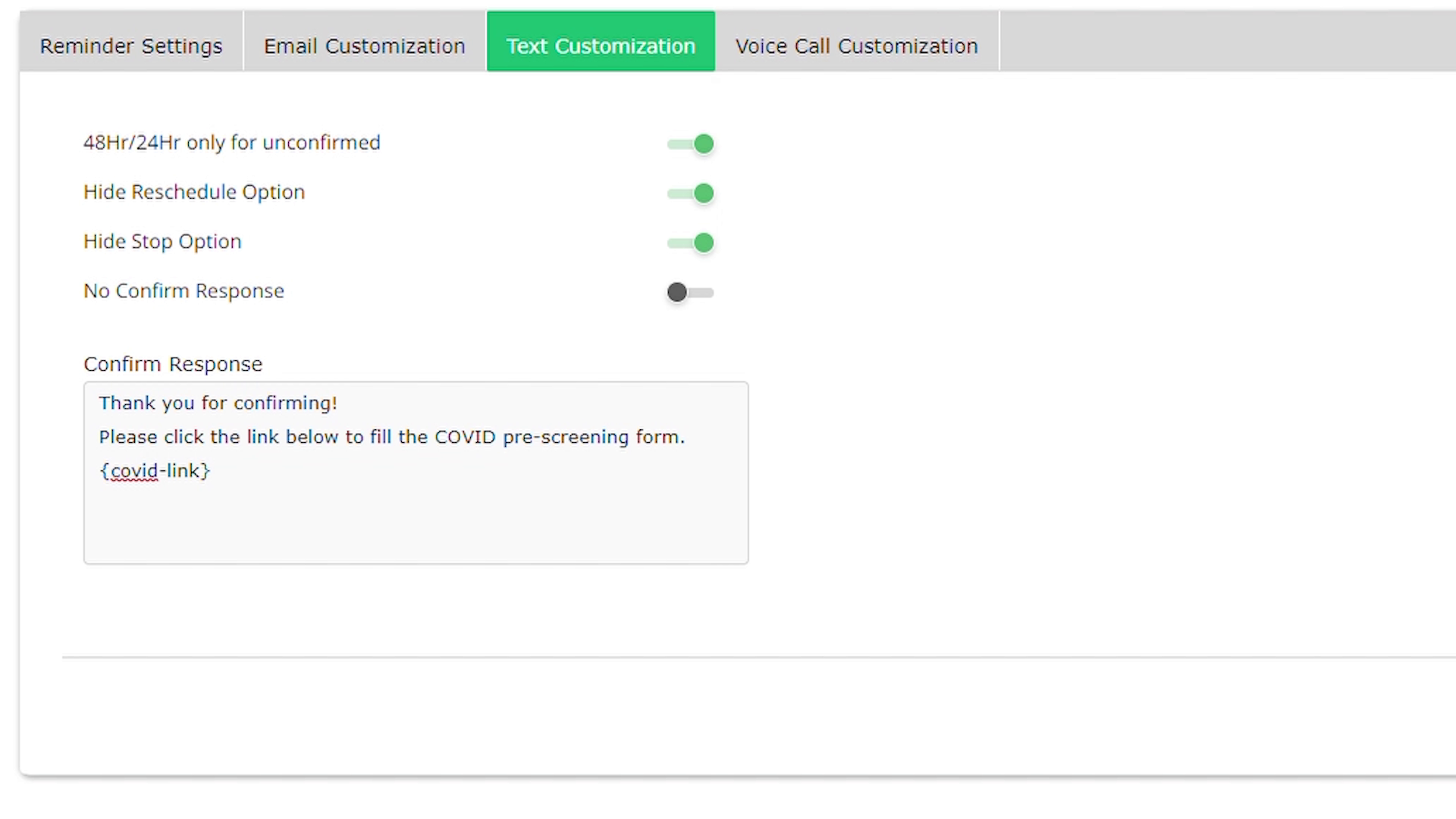
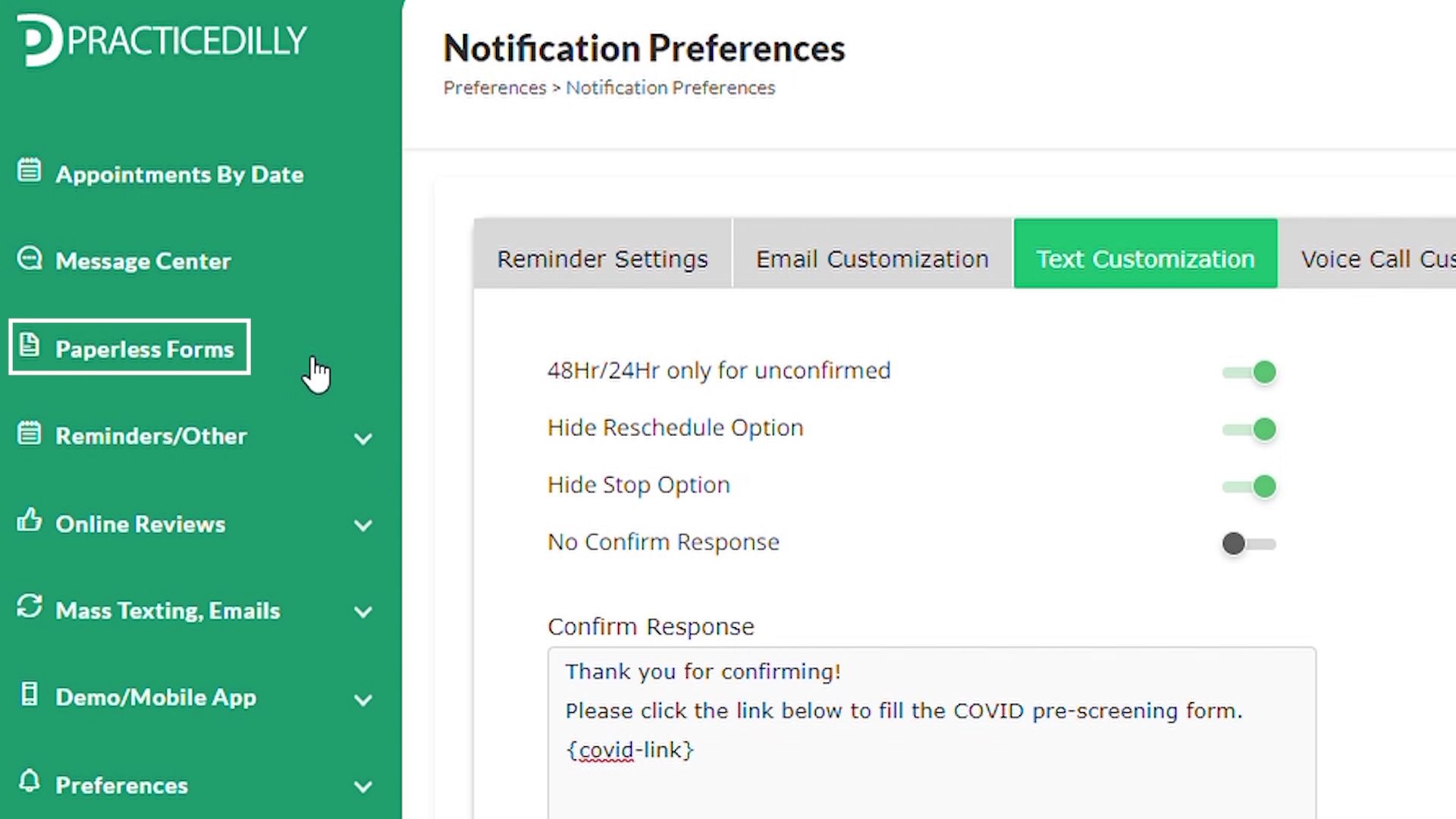
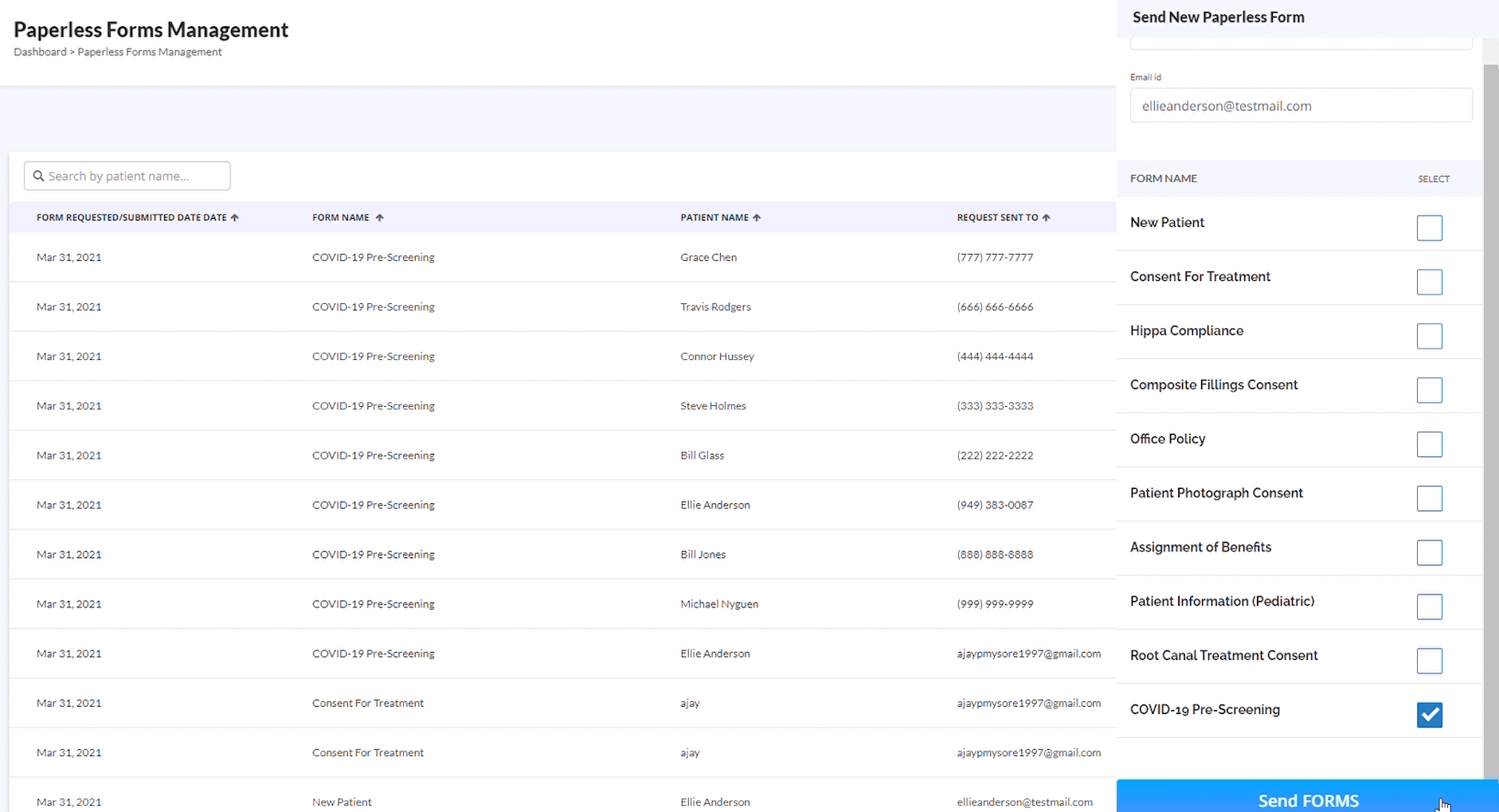
Related Videos
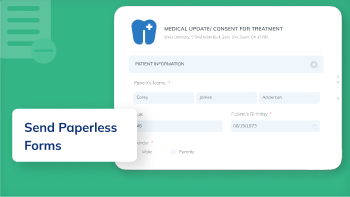
02:00
How to Send Paperless Forms to Patients?
Paperless Forms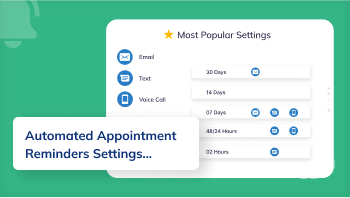
01:32
How Dental Offices Can Use Appointment Reminder...
Appointment Reminders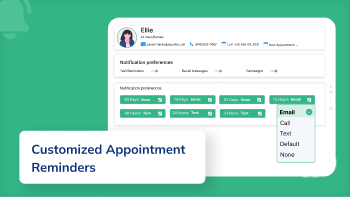
01:22
How Can Appointment Reminders Be Customized...
Appointment Reminders

