How to Request Google, Yelp and Facebook Reviews From Your Patients?
-
Click on Appointments by Date in the left control panel. {0.15}
-
Select the desired date. {0.20}
-
Select all the checkboxes if you wish to request a review from all the patients. However, if you don't wish to request a review from some patients, you can uncheck their boxes. {0.37}
-
Click on the Request Review button on the top panel. { 0.40}
-
When the patients click on the link, they will be asked to choose from some of the popular review sites. {0.50}
-
Clicking on the google button, will take them to your office's google reviews page where they can rate and write a review {1.00}
-
It works in a similar manner for Yelp and Facebook. {1.03}
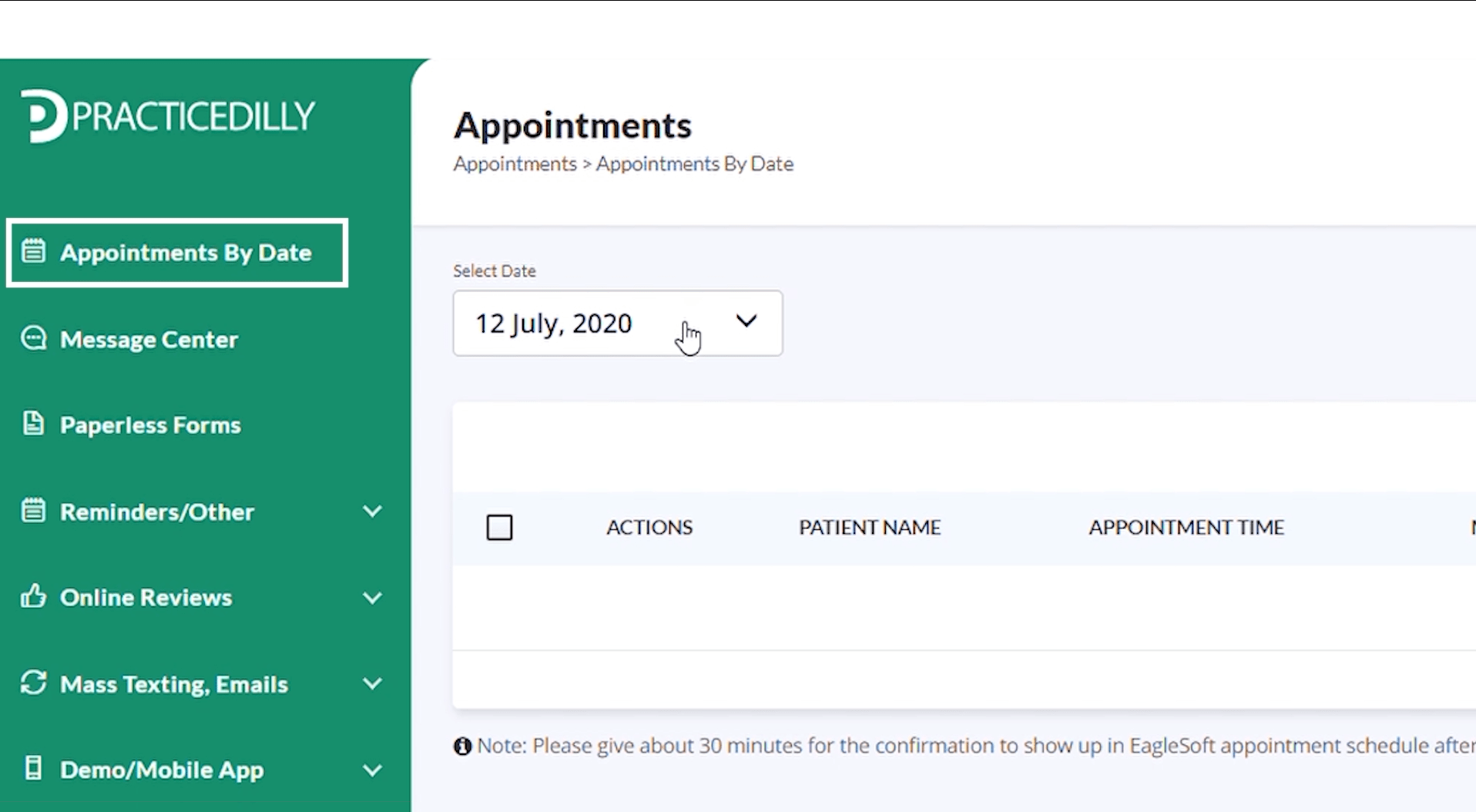
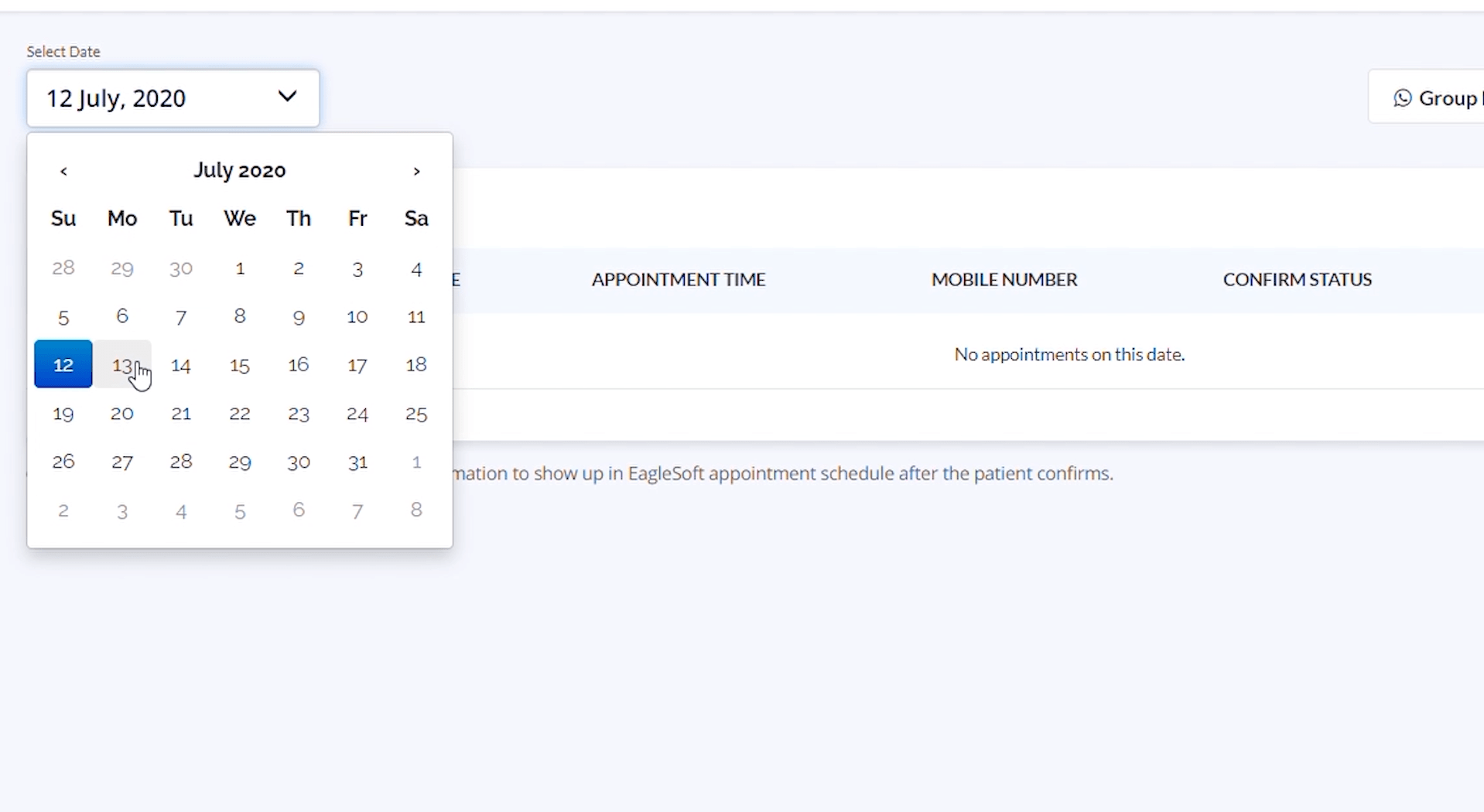
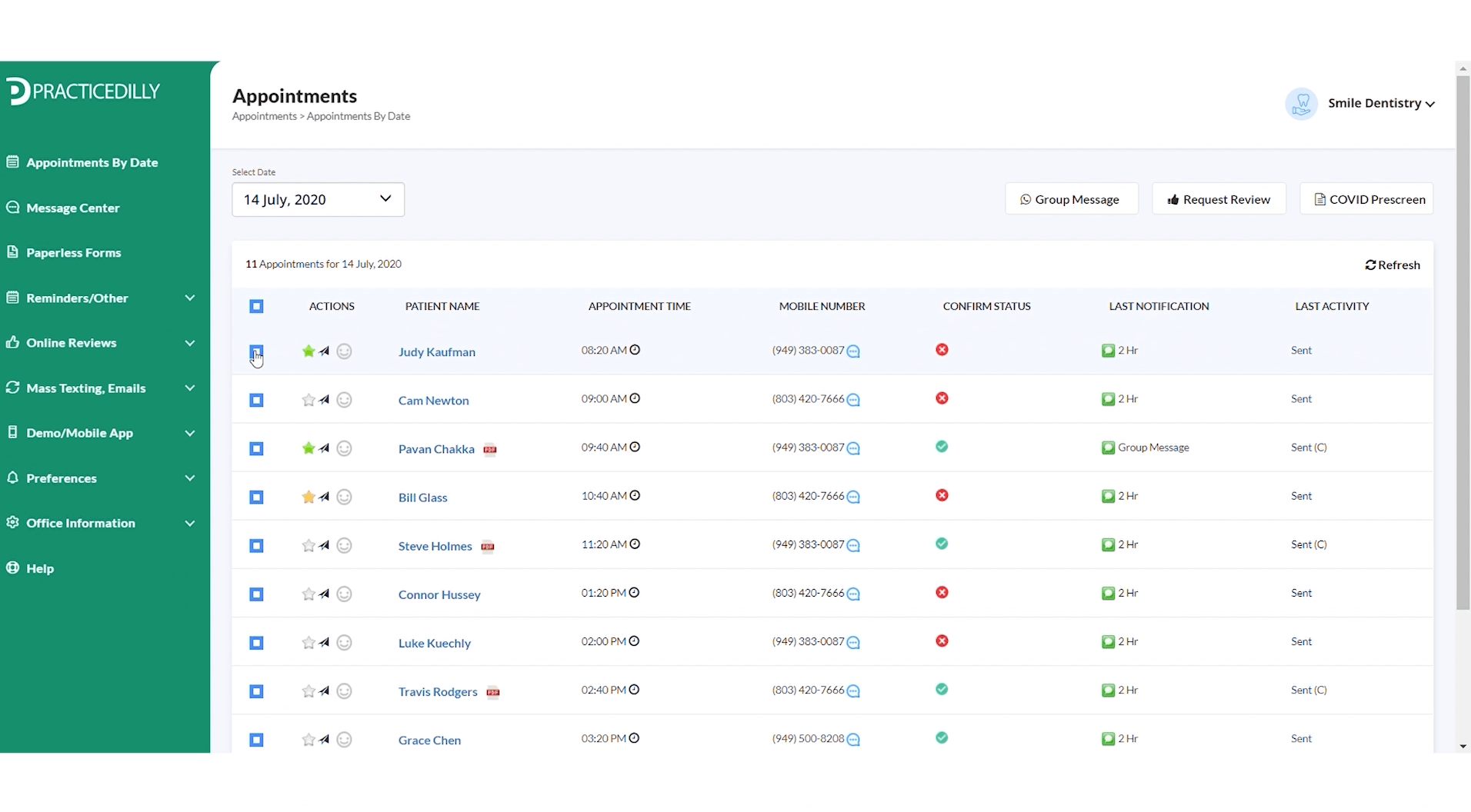
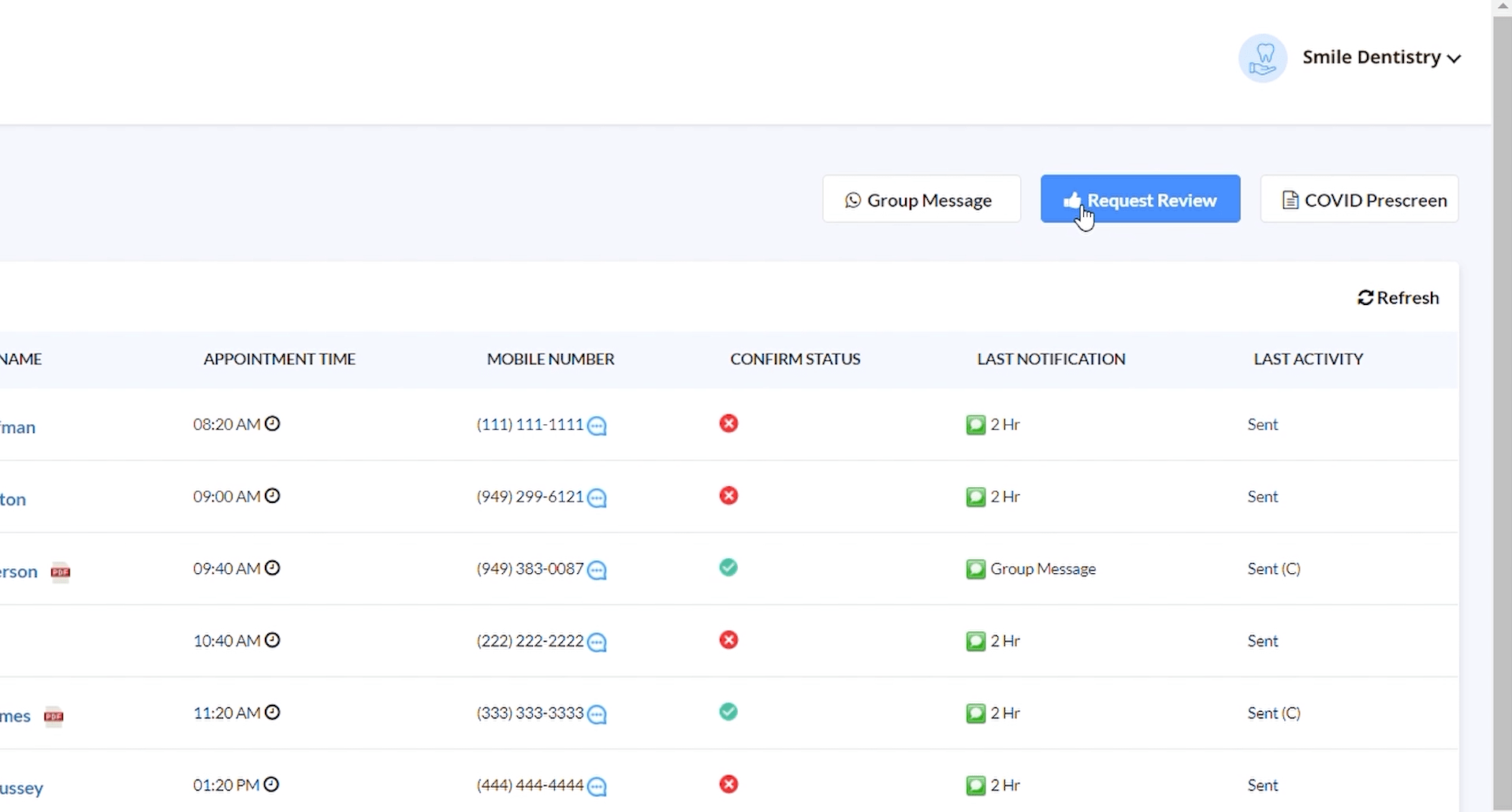
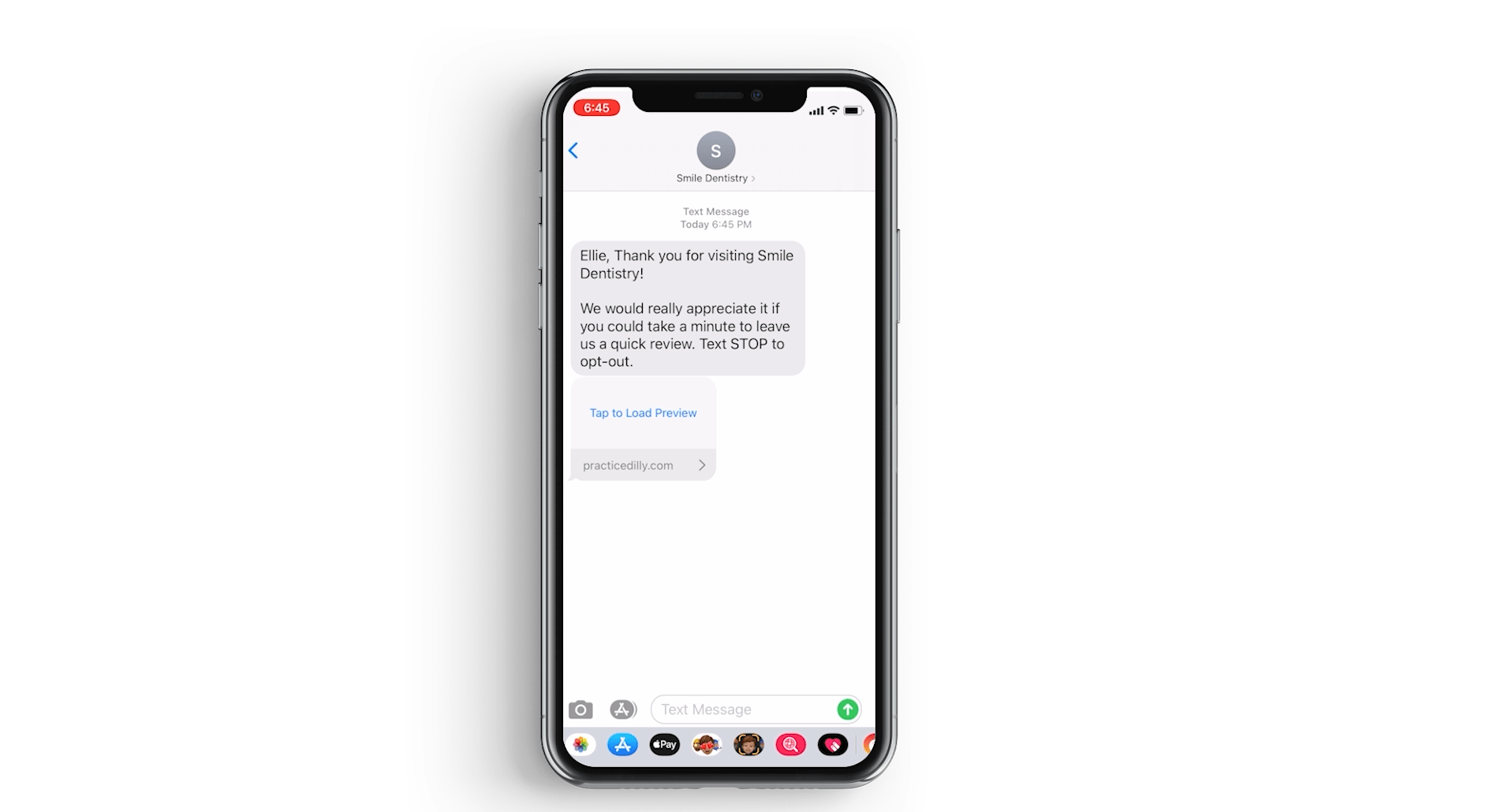
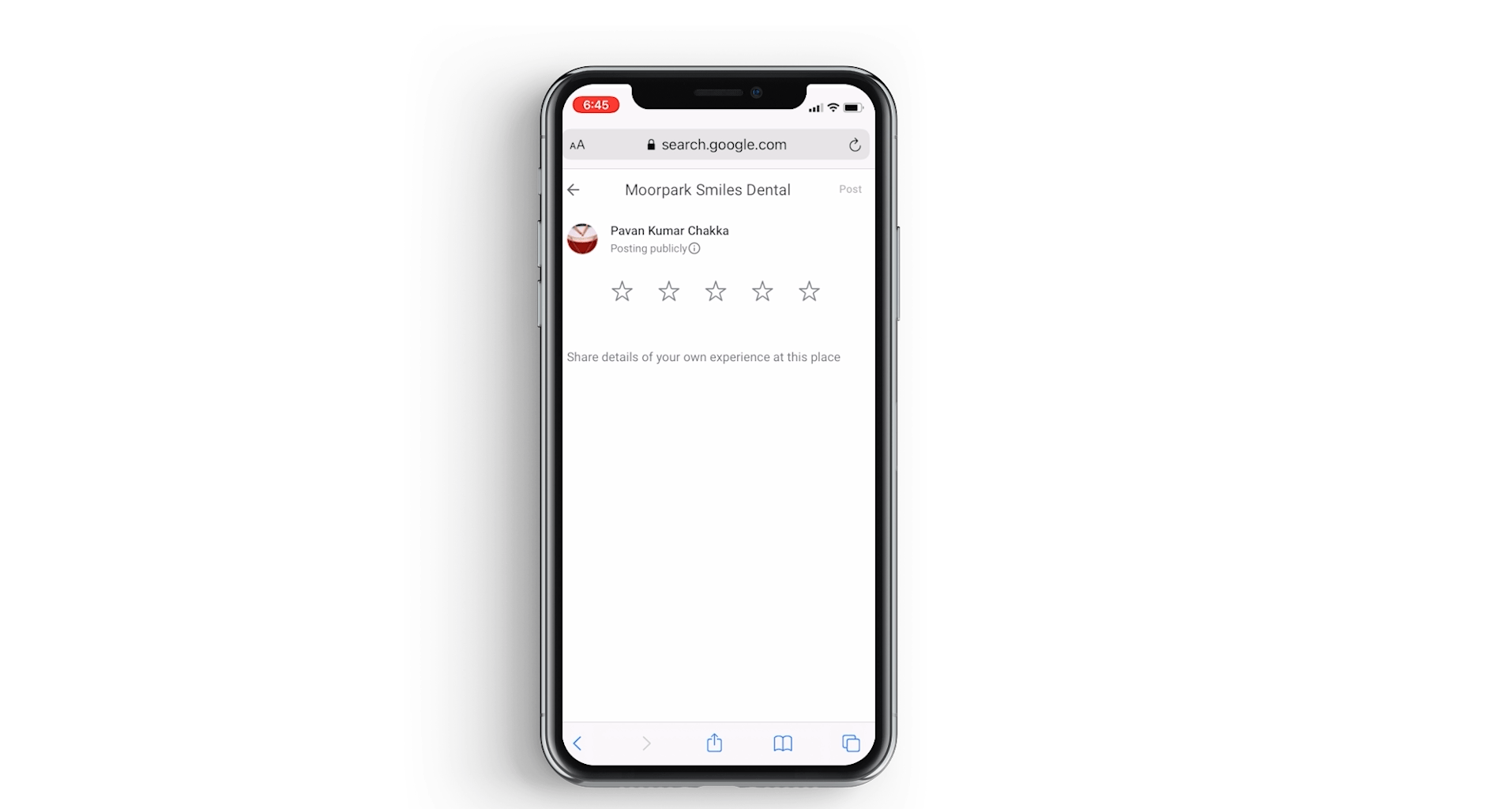
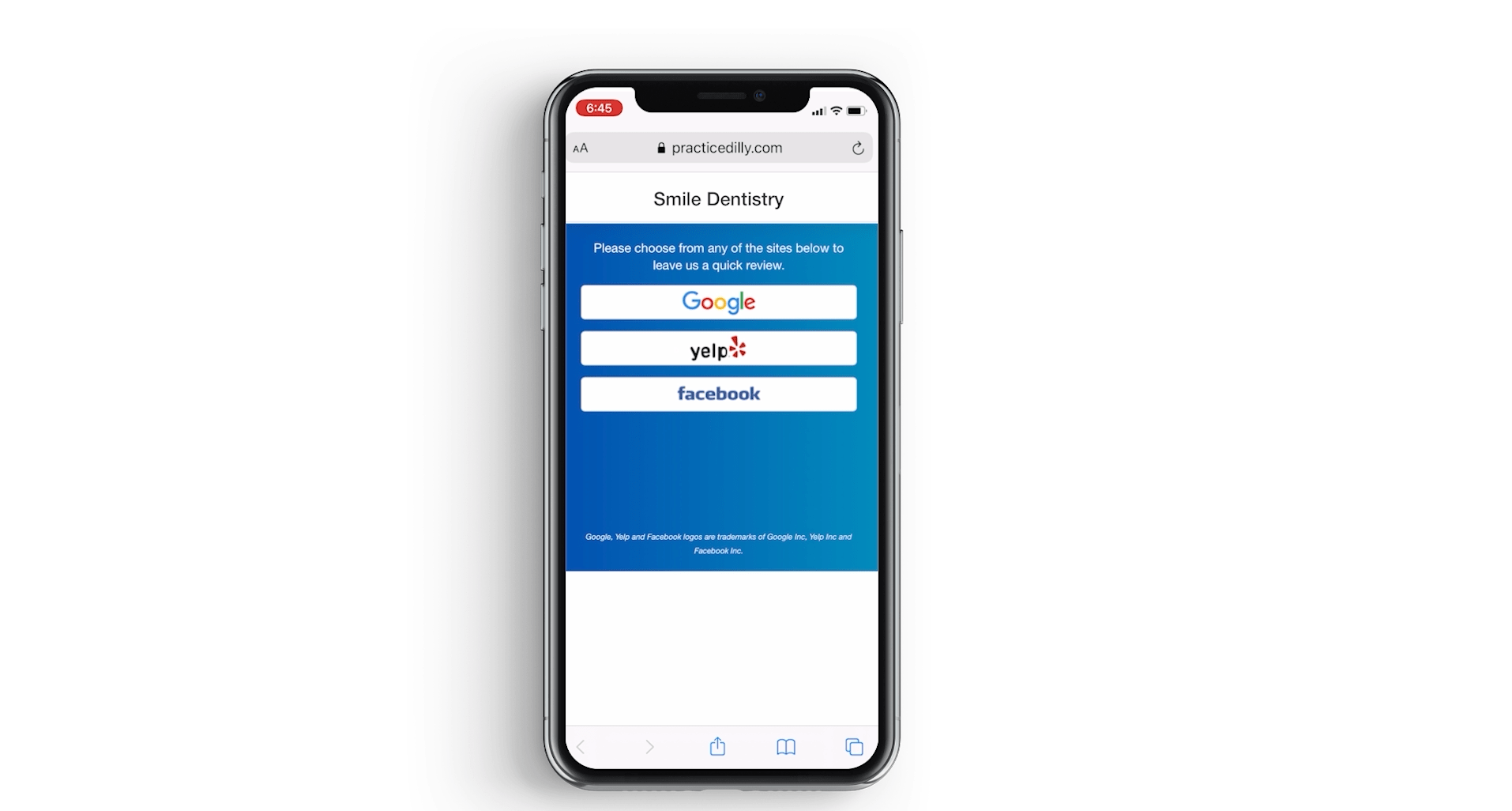
Related Videos
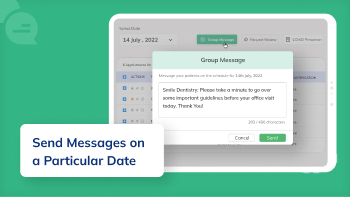
01:13
How Can You Send Text Messages to Patients on...
Paperless Forms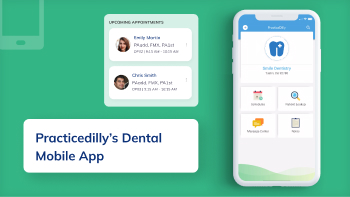
01:55
How to Use PracticeDilly's Dental Mobile App?
Mobile App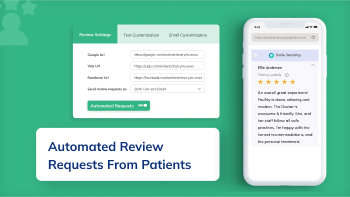
01:30
How to Automate Google, Yelp, and Facebook...
Online Reviews

