How to Use PracticeDilly's Dental Mobile App?
-
Click on Plus icon to add another office.
-
Click on the Camera icon to upload your picture.
-
Click on Appointments to view your schedule.
-
Click on Patient Lookup to view patient information.
-
You can search your patients by their last name and view details.
-
To send a message to your patients, click on Message Center. Search patients by their last name and send a message.
-
Click on Appointment to request an online review from your patient. Tap on the Star icon, that will send out a text message, and an email requesting a review on Google, Yelp, and Facebook.

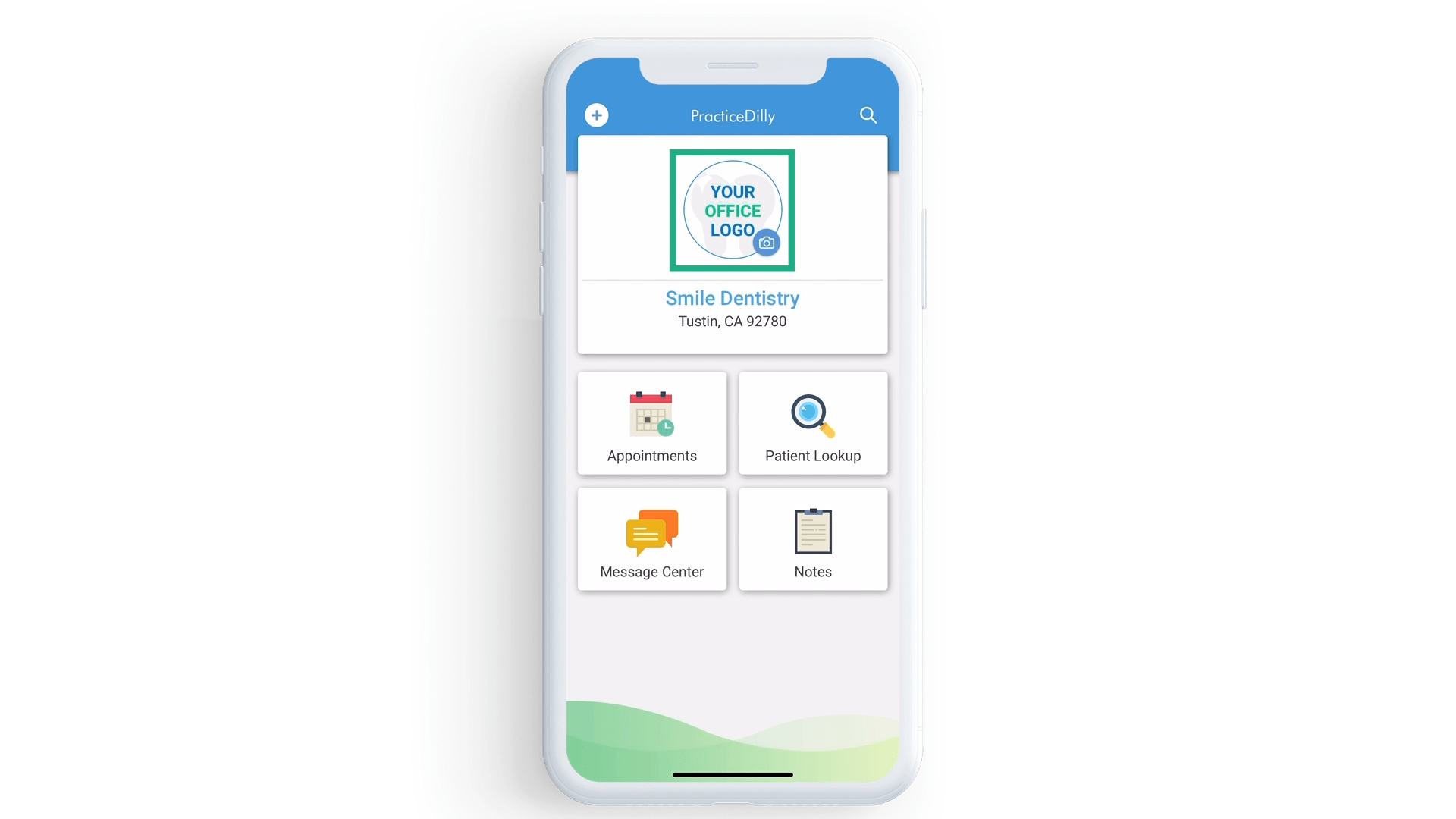
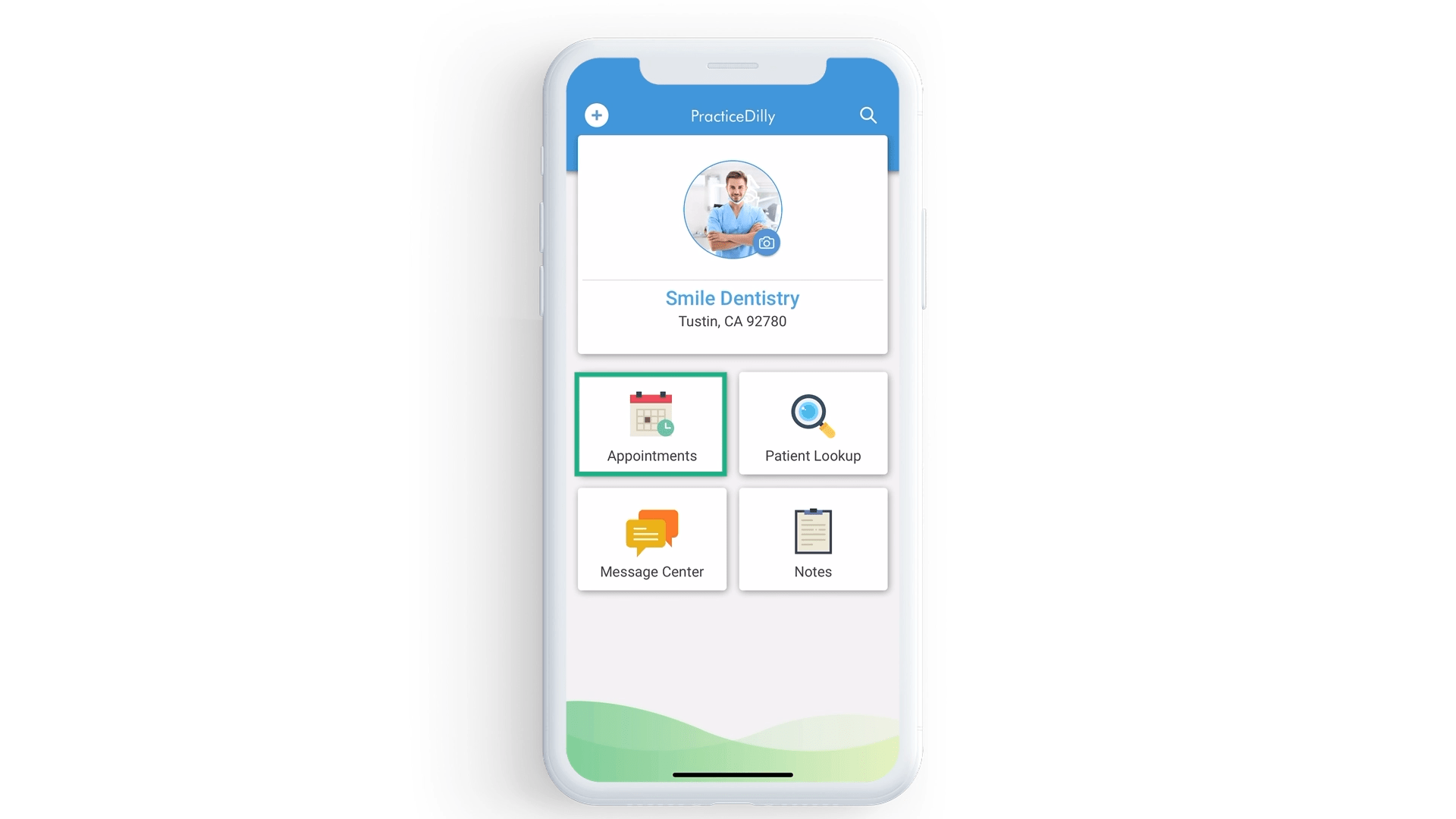
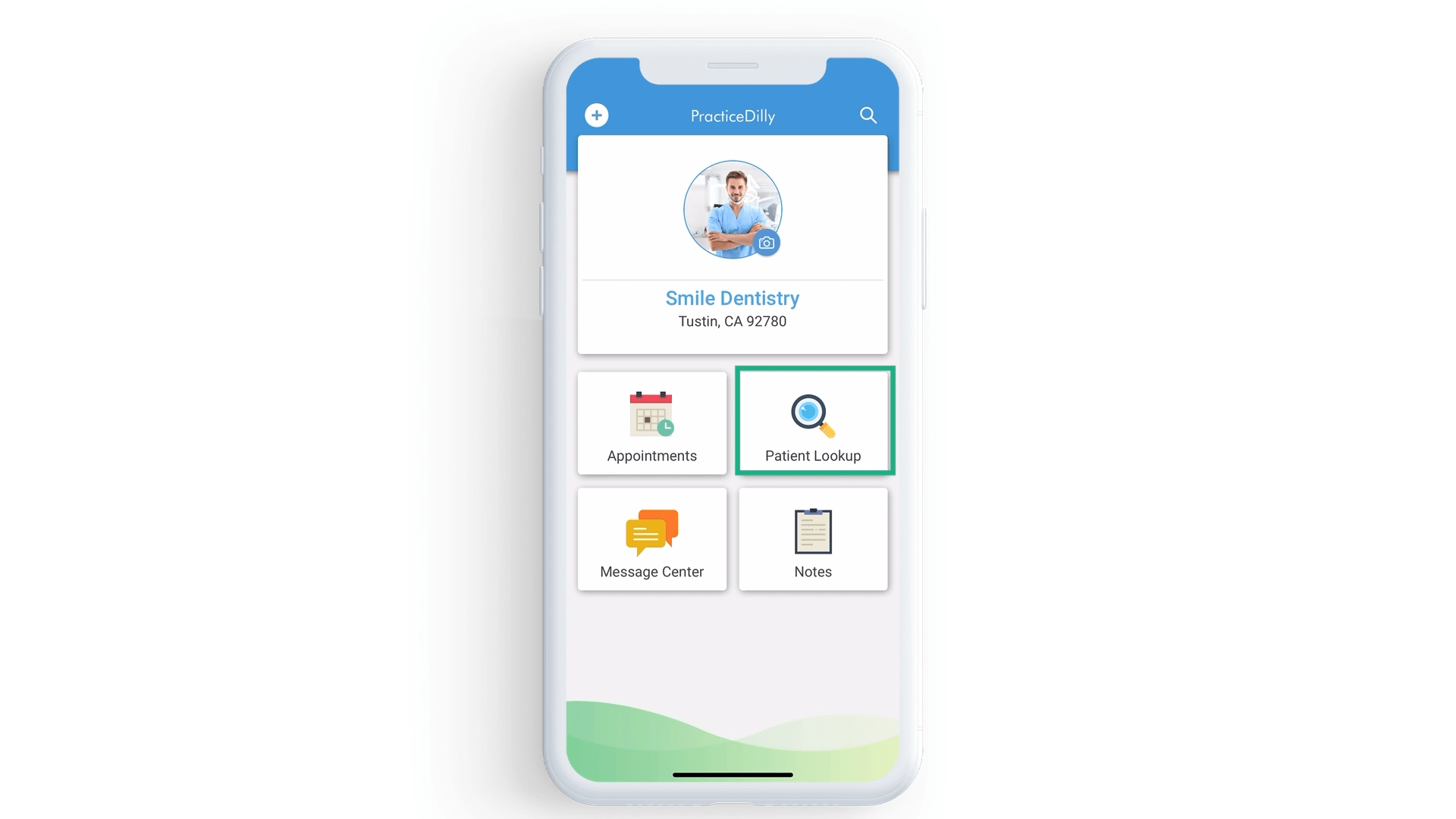
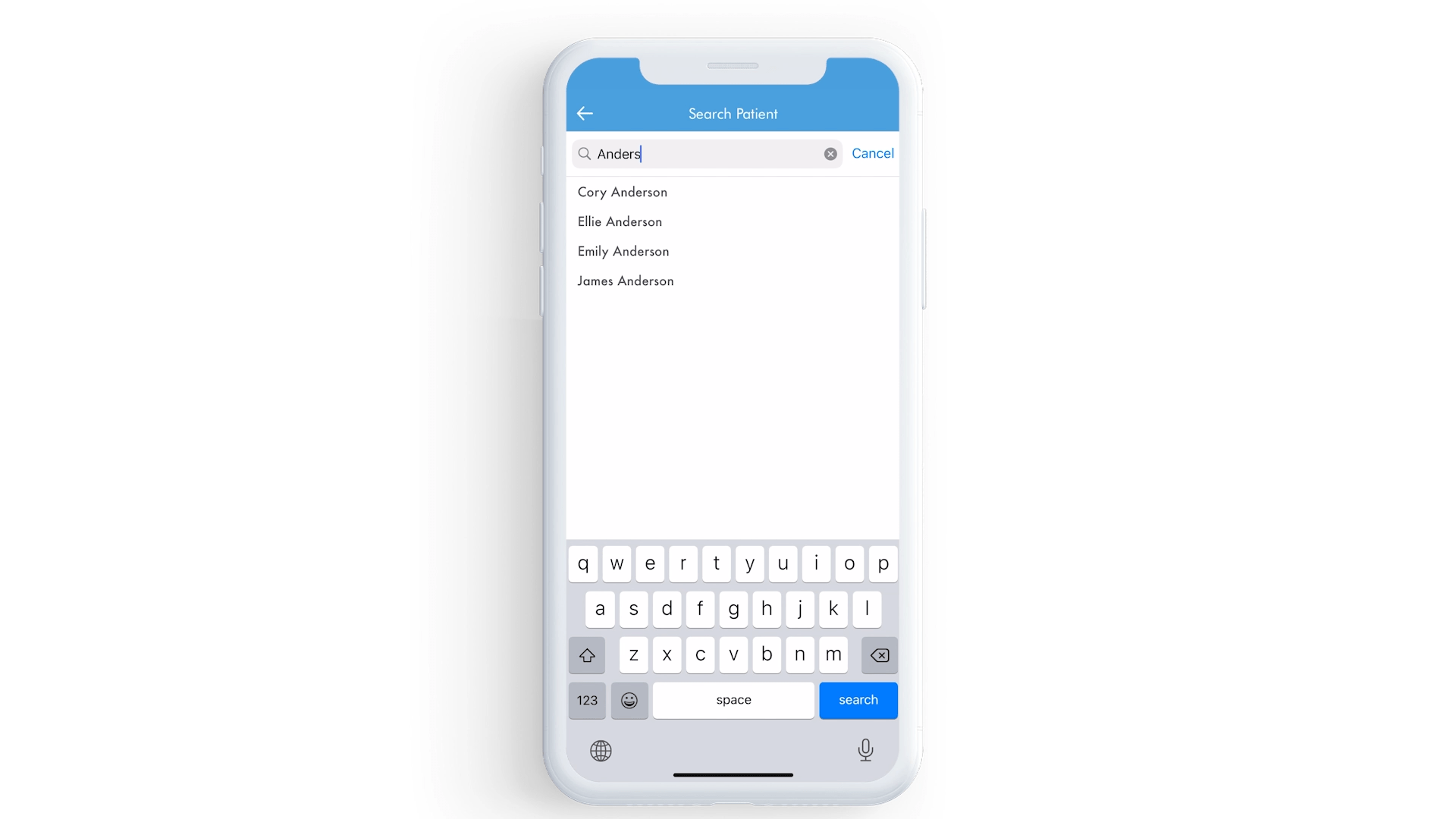
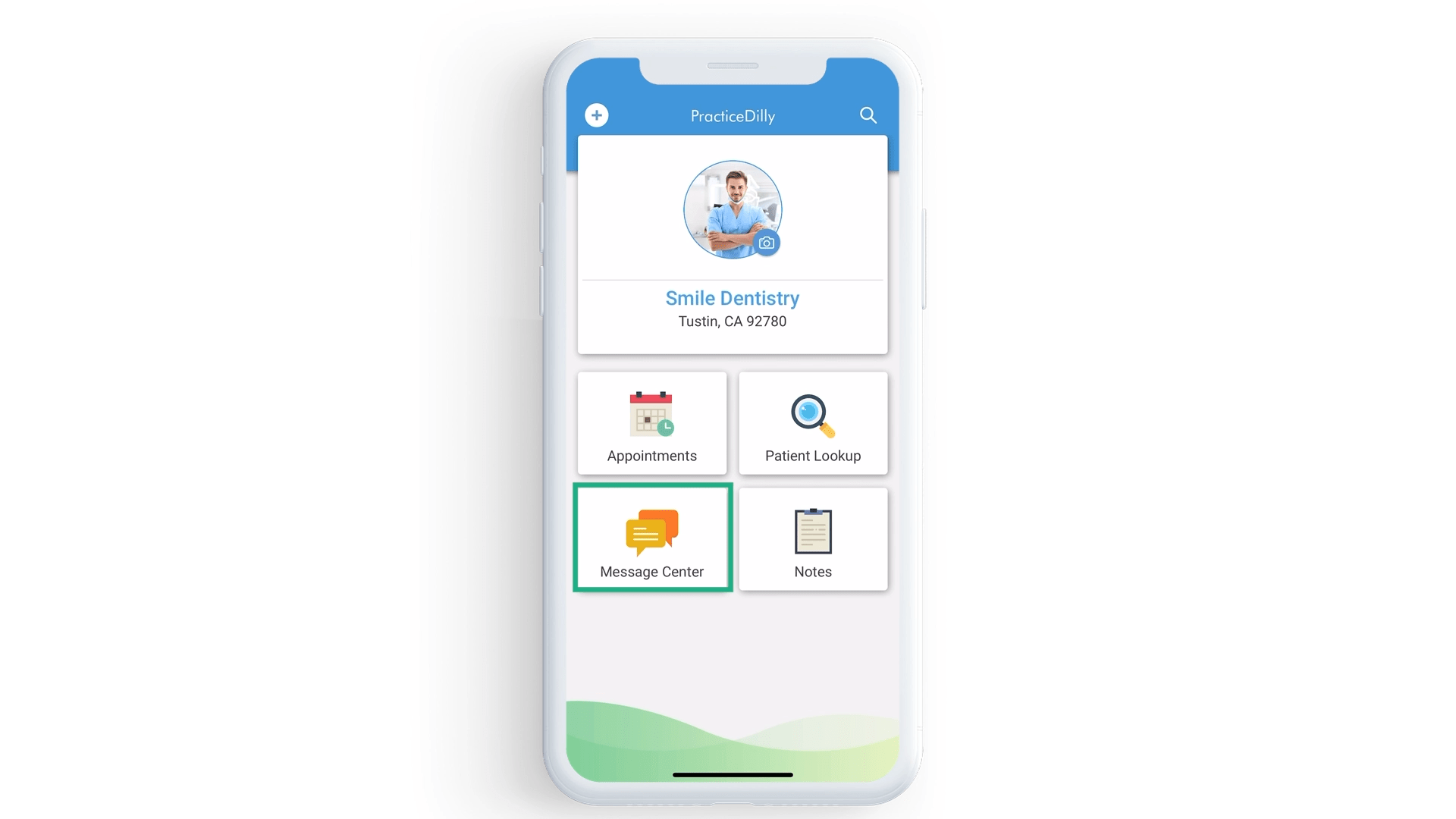
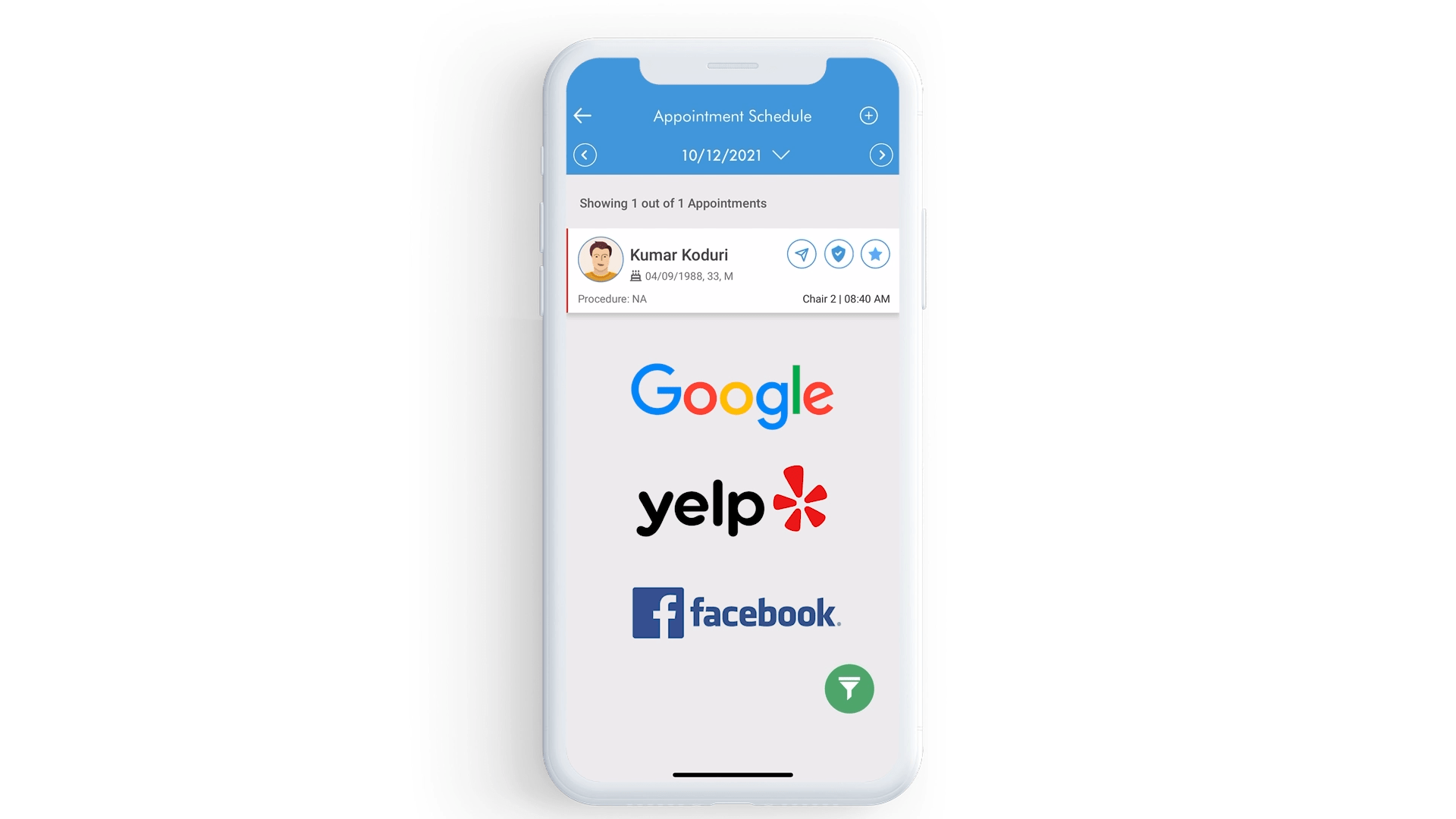
Related Videos
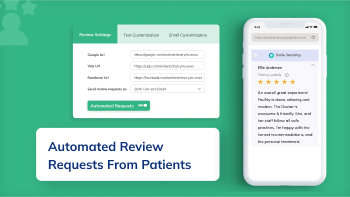
01:30
How to Automate Google, Yelp, and Facebook...
Online Reviews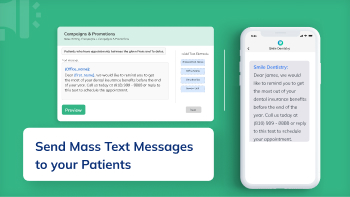
02:56
How to send a mass text message to your patients?
C&P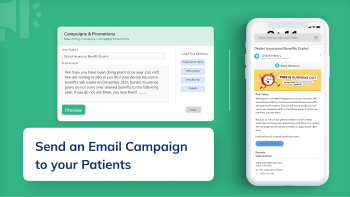
02:39
How to Send an Email Campaign to All of Your...
C&P

