How to Send and Receive Text Messages?
-
Click Message Center in the left panel. {0.12}
-
On this page, you can view all the text messages exchanged with your patients in the past. {0.20}
-
To send a new message, look up the patient by typing their last name. If you are using Dentrix, Eaglesoft, or Opendenatal software, then matched patients will be retrieved automatically. {0.30}
-
Select the patient name to whom you wish to send the message. Type the message and click on the Send button. {0.45}
-
Patients receive text messages from your office number. The response from the patients will appear in the same chat window. {0.55}
-
Alternatively you can enter the mobile number and send the message. {1.05}
-
Some core features:
The information icon in blue beside the patient's name indicates the patient and other family member's info associated with the mobile number. {1.22}
You can send and receive images from your patients especially important in case of insurance card info from patients. {1.33}
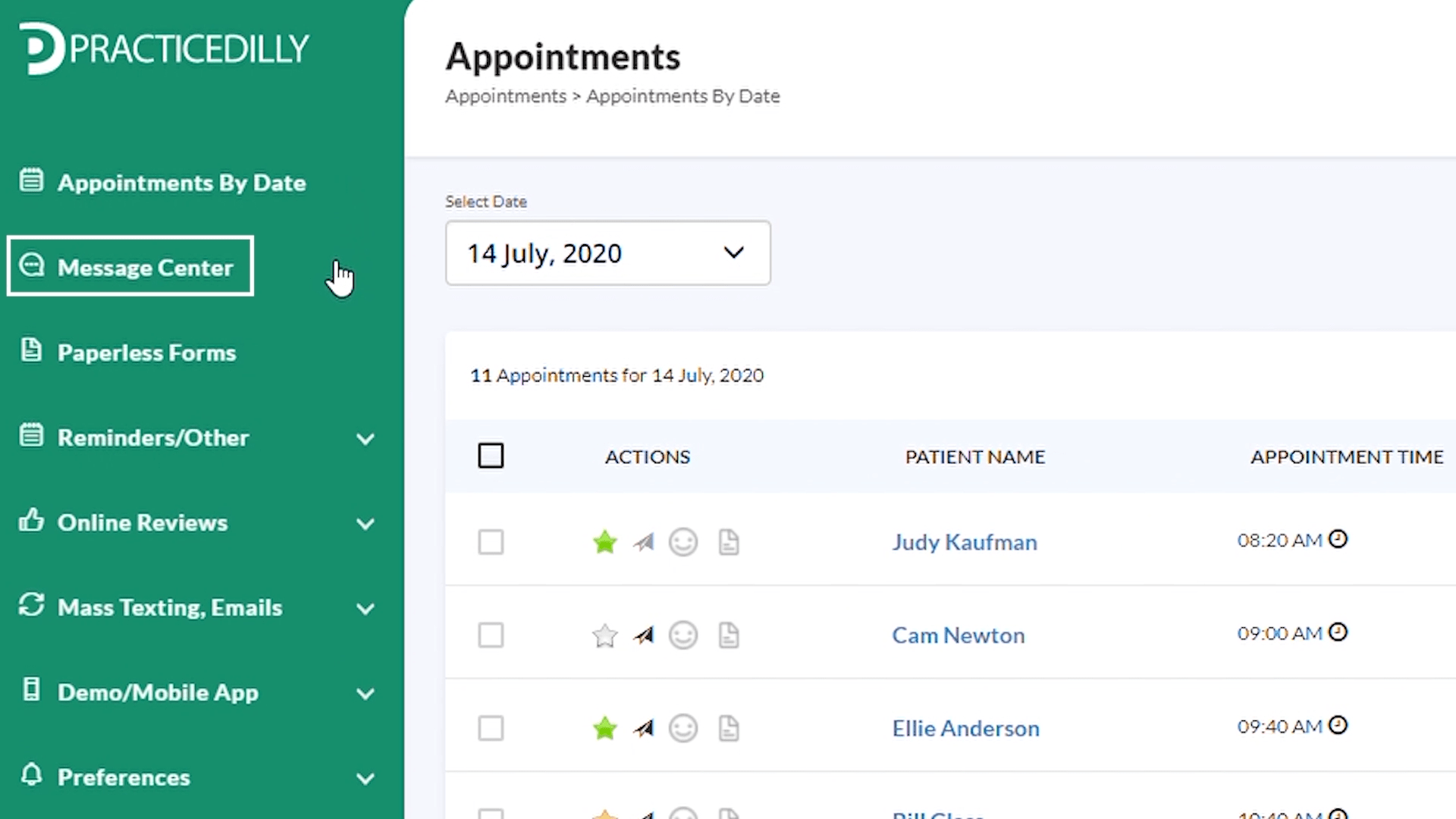
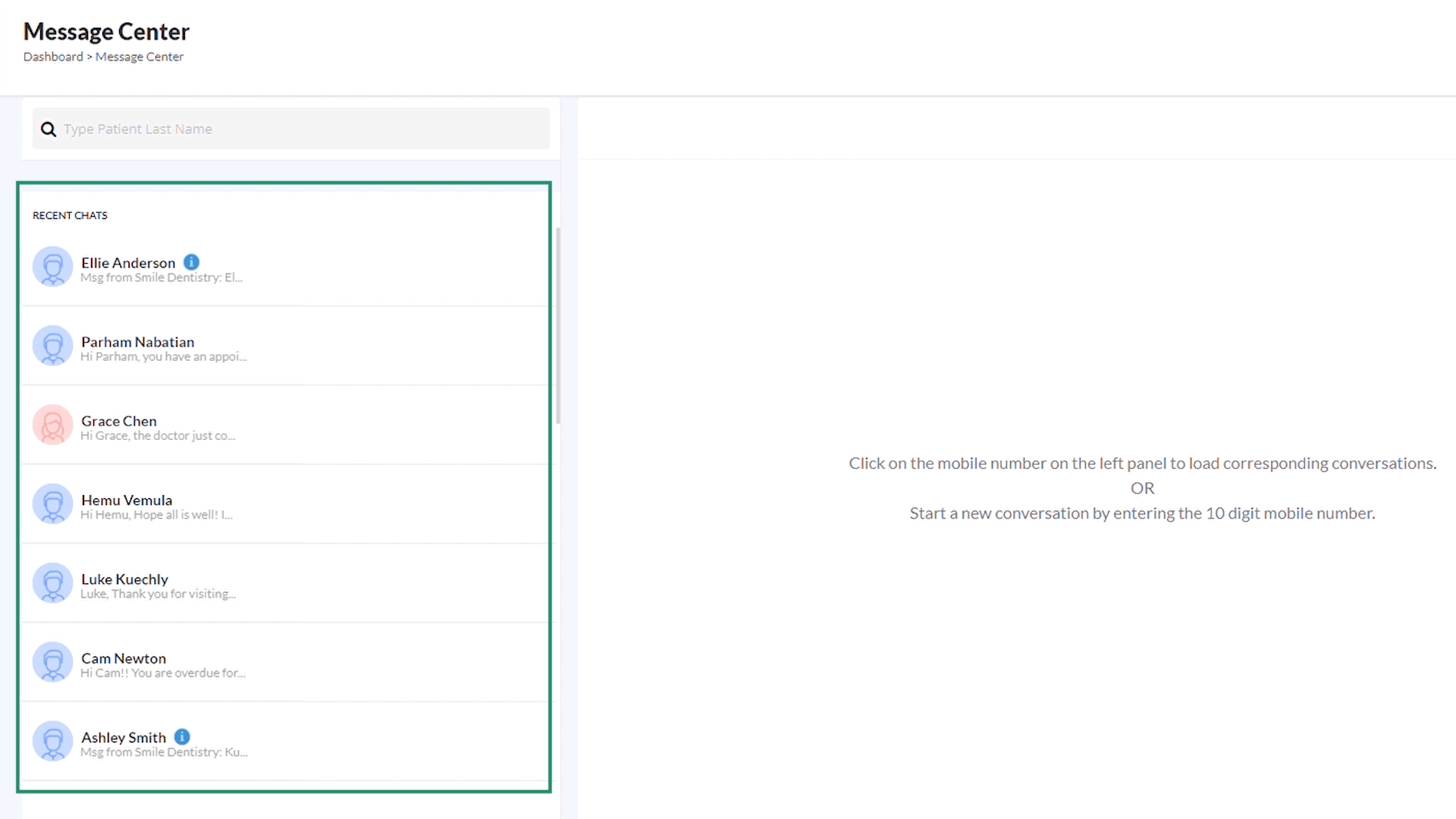
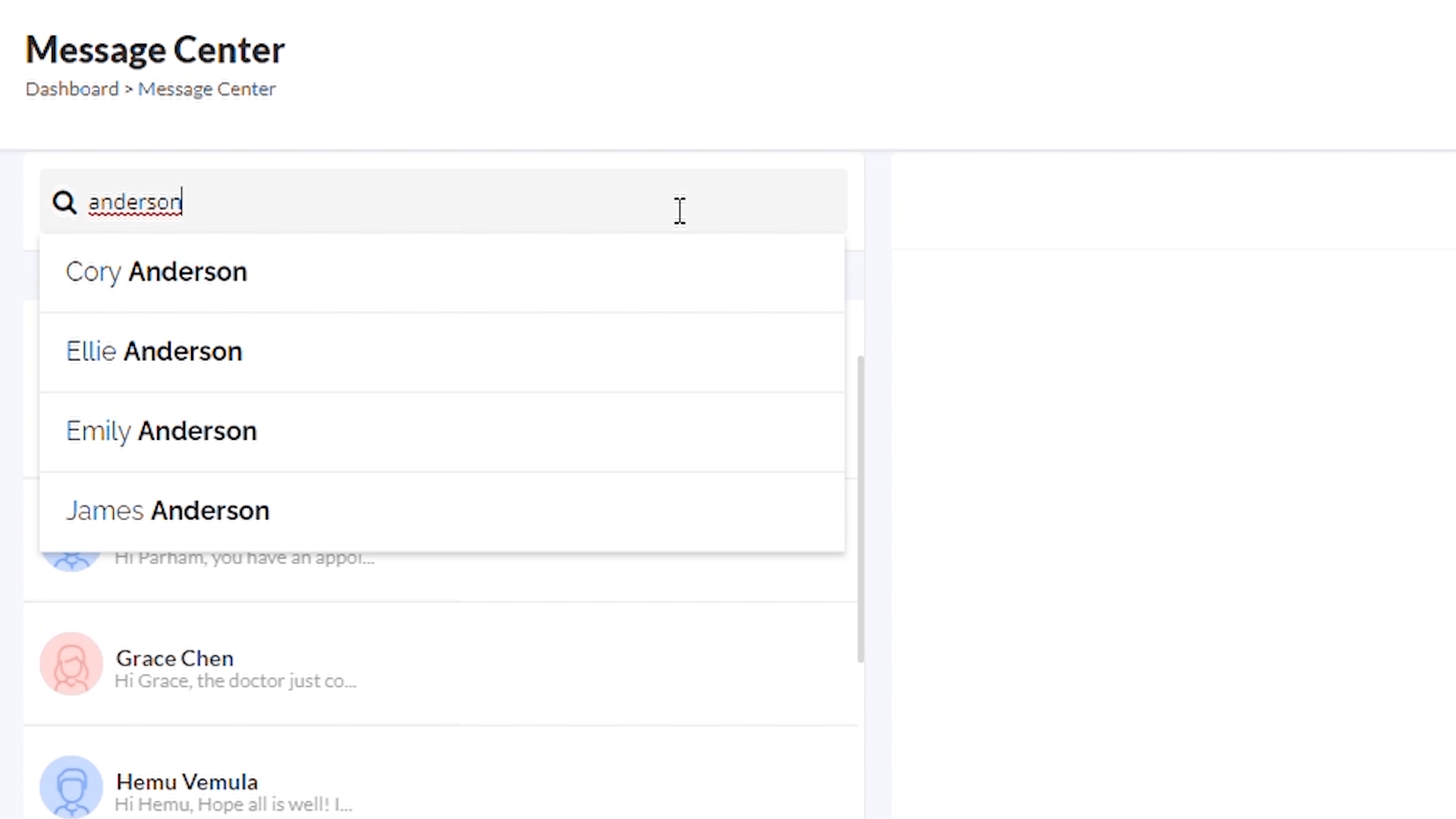
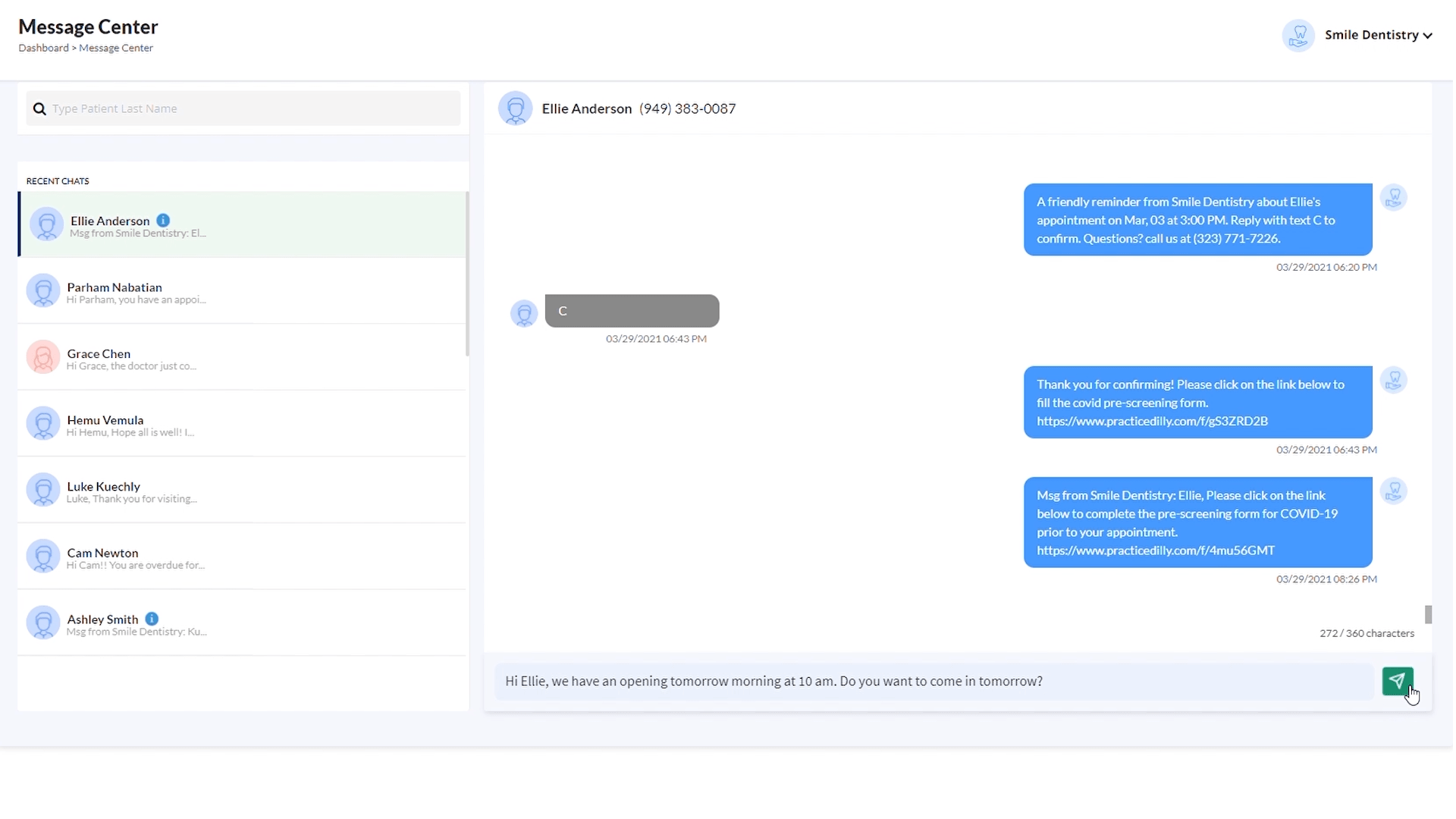
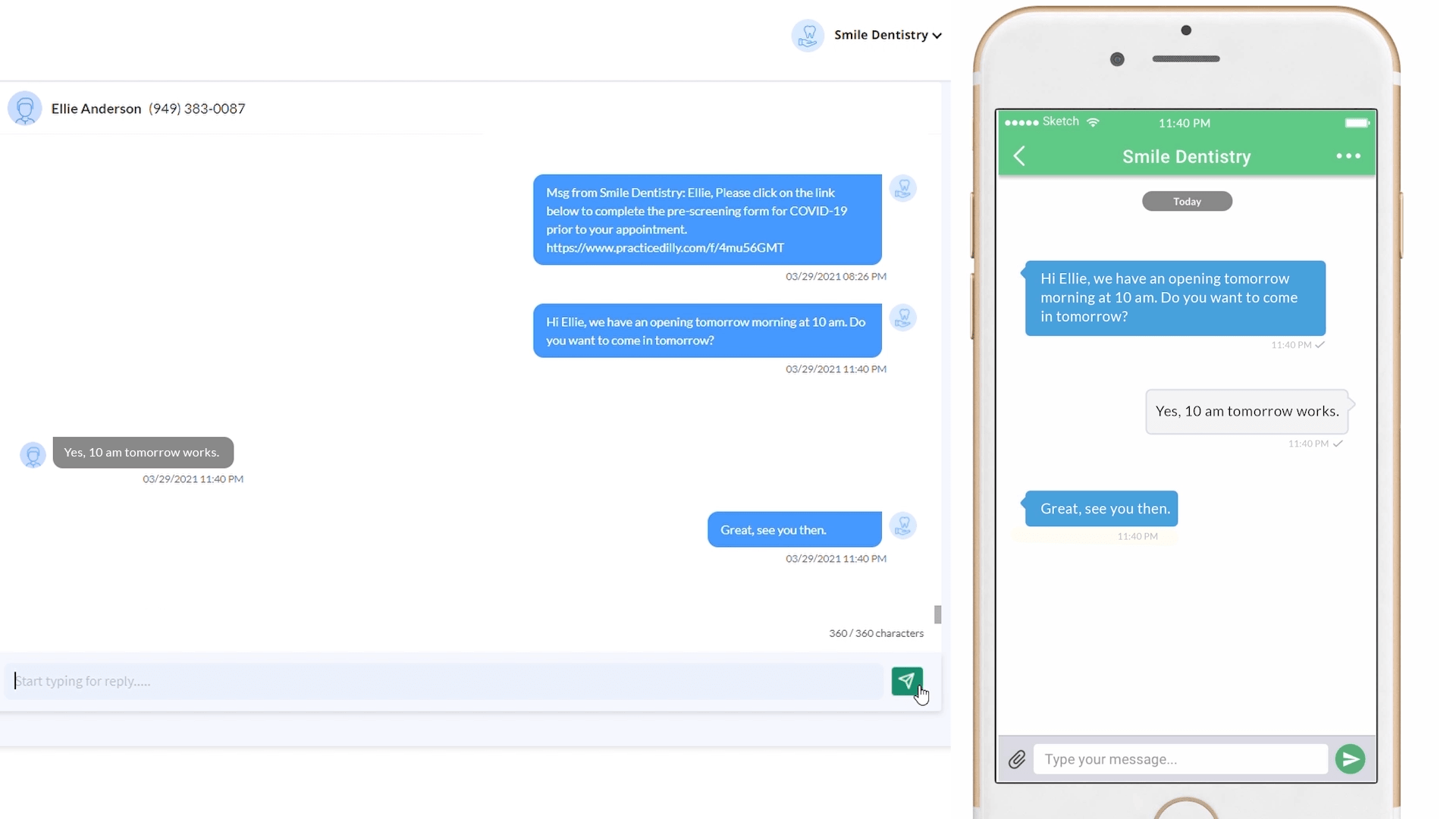
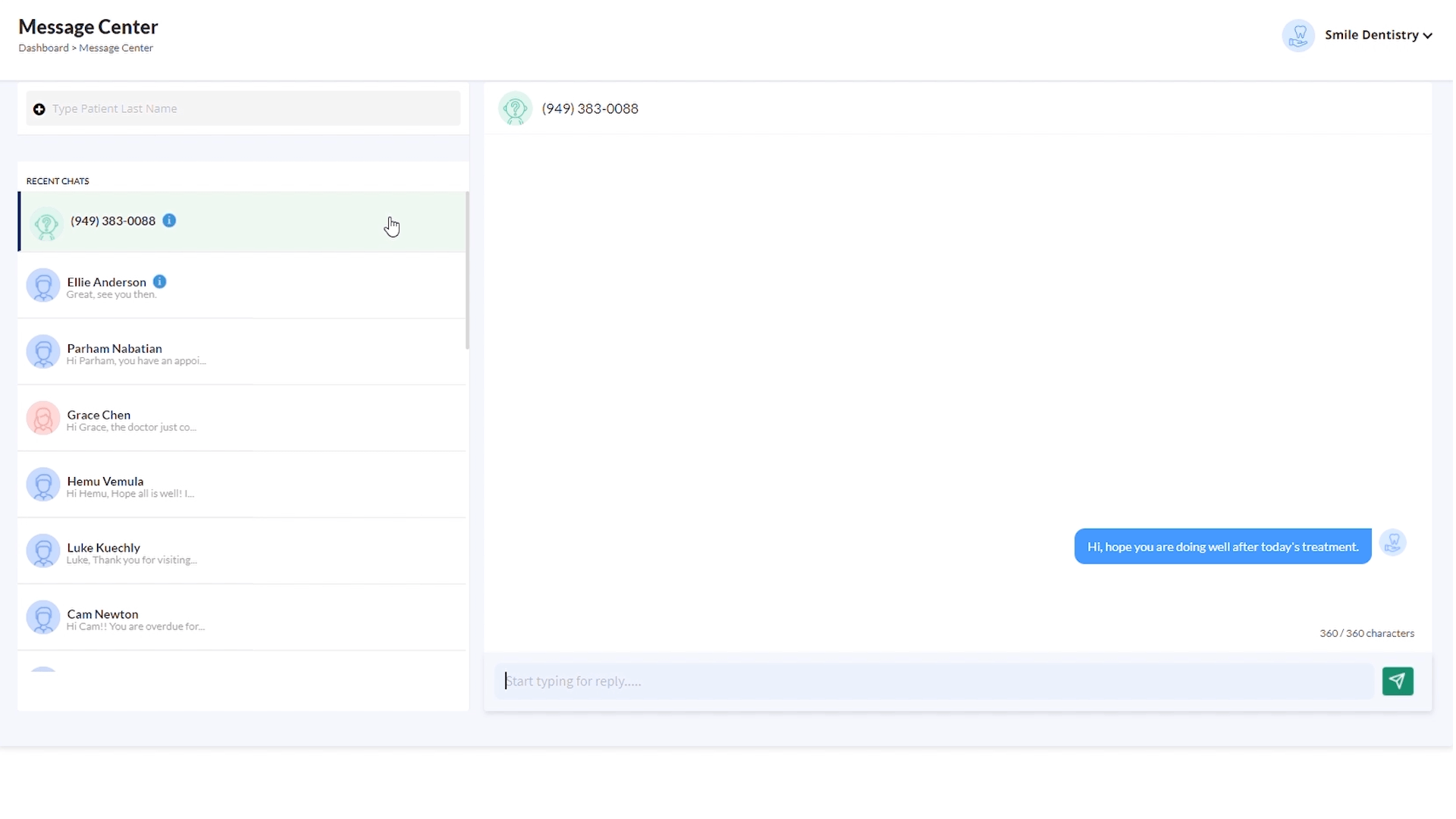
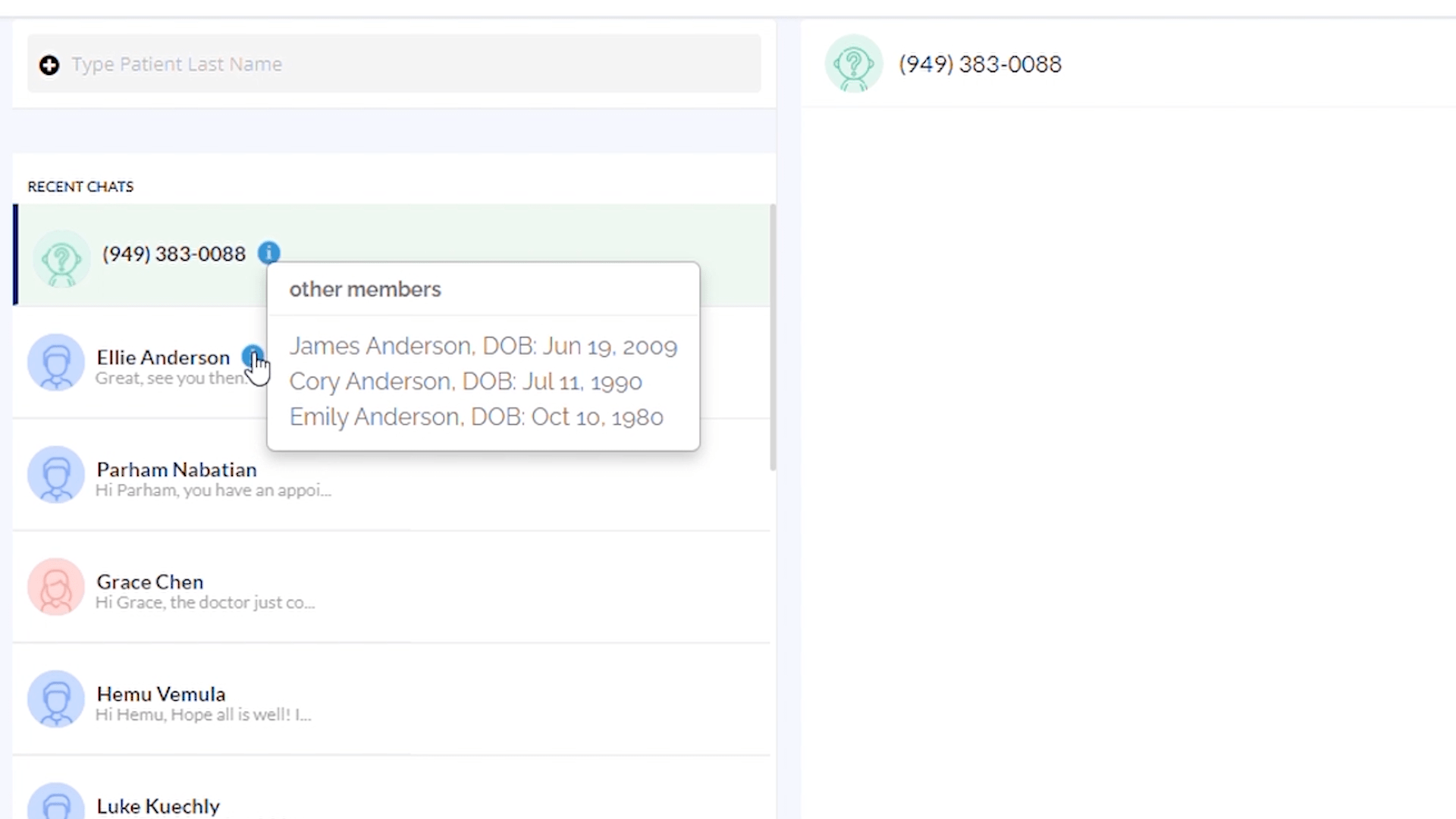
Related Videos
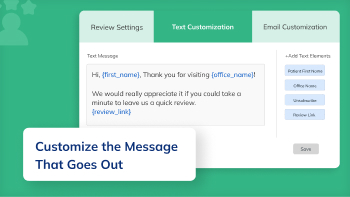
01:37
How to Customize the Message That Goes Out in...
Online Reviews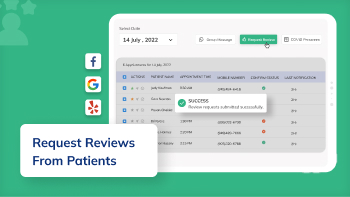
01:20
How to Request Google, Yelp and Facebook Reviews...
Online Reviews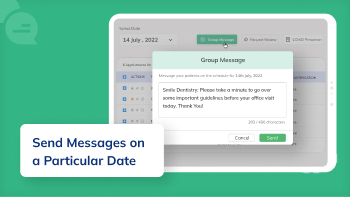
01:13
How Can You Send Text Messages to Patients on...
Paperless Forms

