How to Send Payment Requests to Patients?
-
Once you log into PracticeDilly, click Appointments by Date in the left panel. To request a payment, click on the payment sign corresponding to the patient.
-
Enter the amount and the purpose of the payment. After entering the details, click on the Send button.
-
The patient receives a text message and an email with the payment link.
-
They can click on the link and enter credit card information to make the payment. The paid amount will be automatically credited to your business checking account.
-
You can view all the payment statuses through the dashboard. Once you receive the payment, you can mark it as COMPLETE.
-
You can also filter the payment requests based on their status.
-
You can even customize the text message that goes to your patients. To do that, click on Payment, Settings, edit the message as necessary and Save.
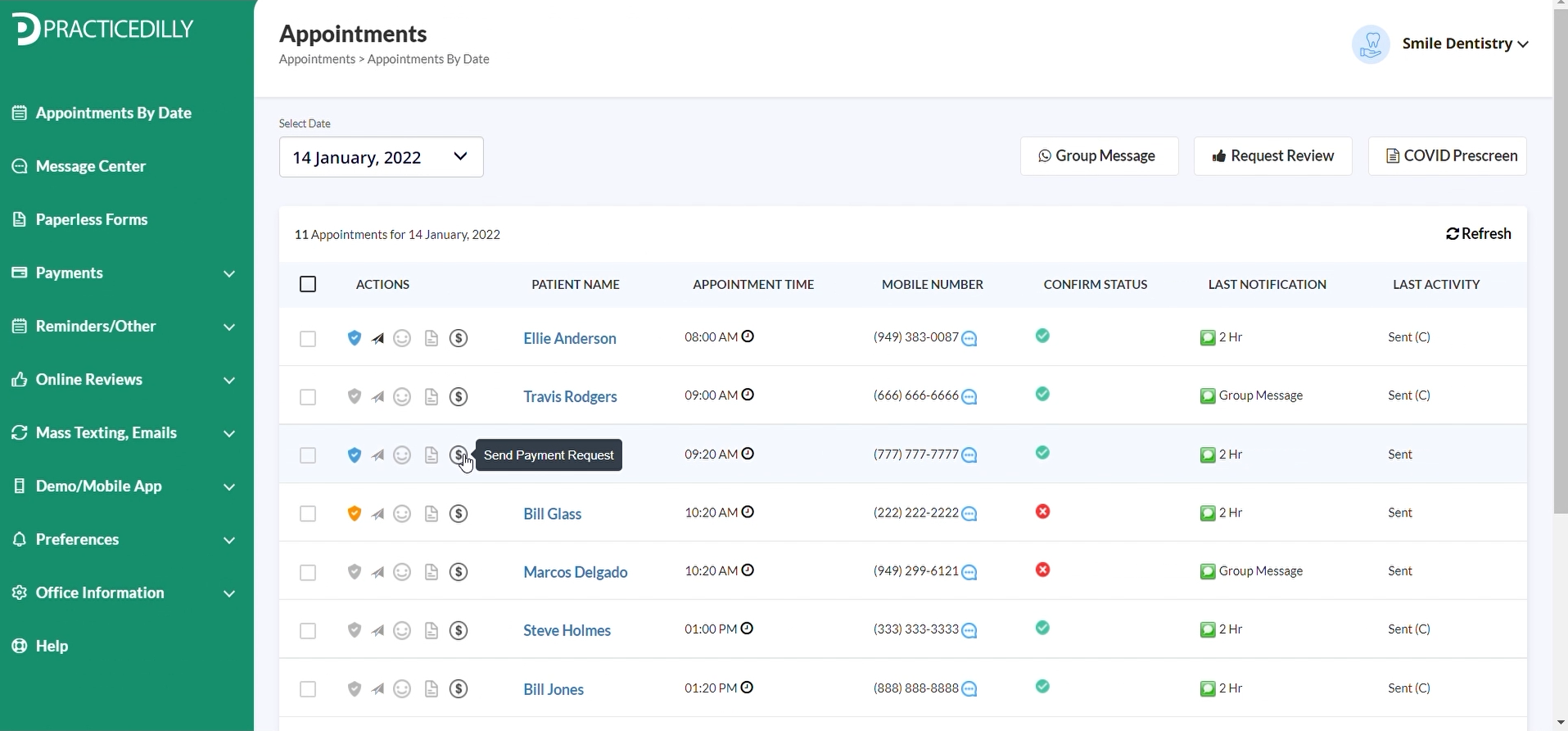
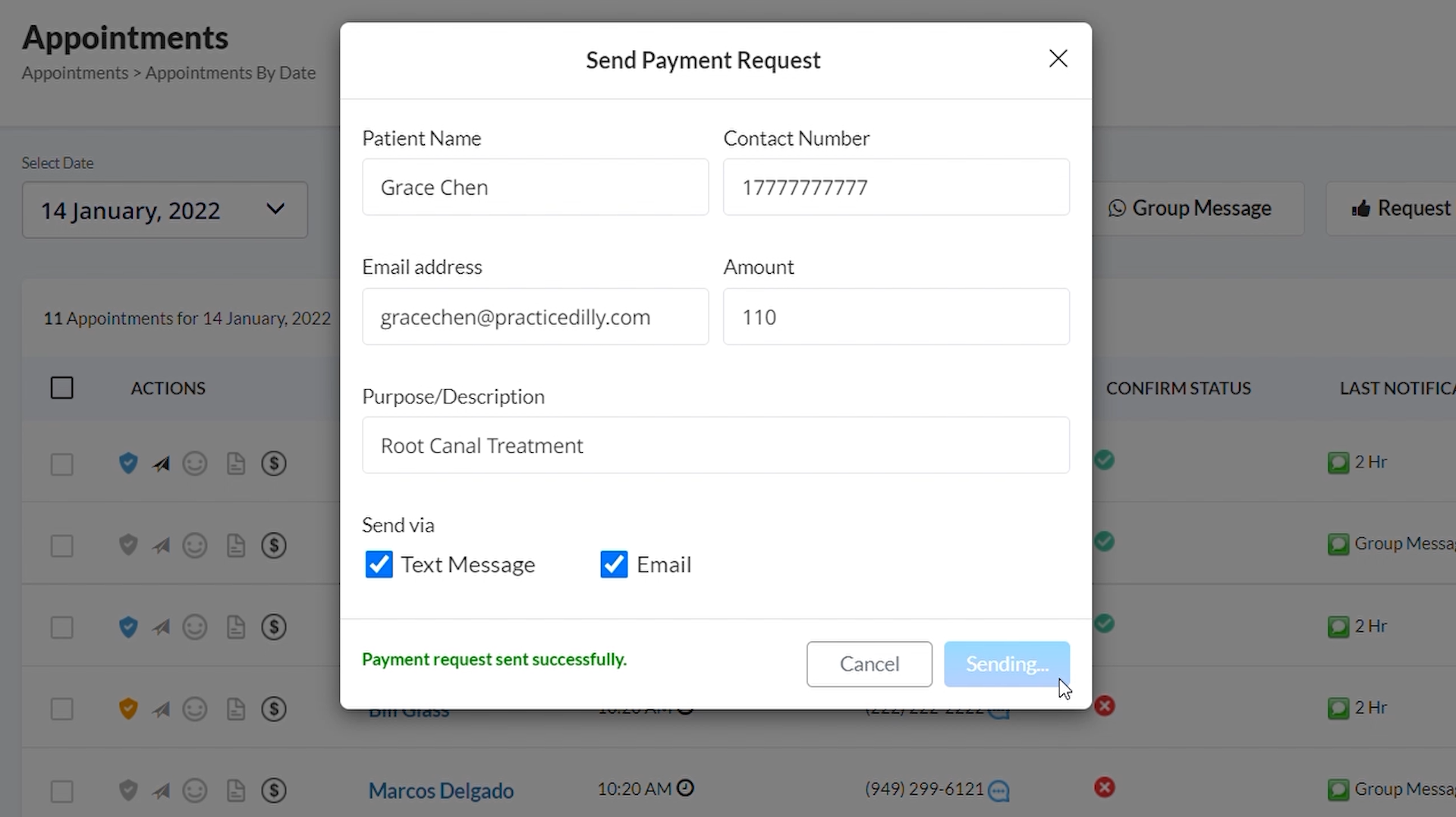
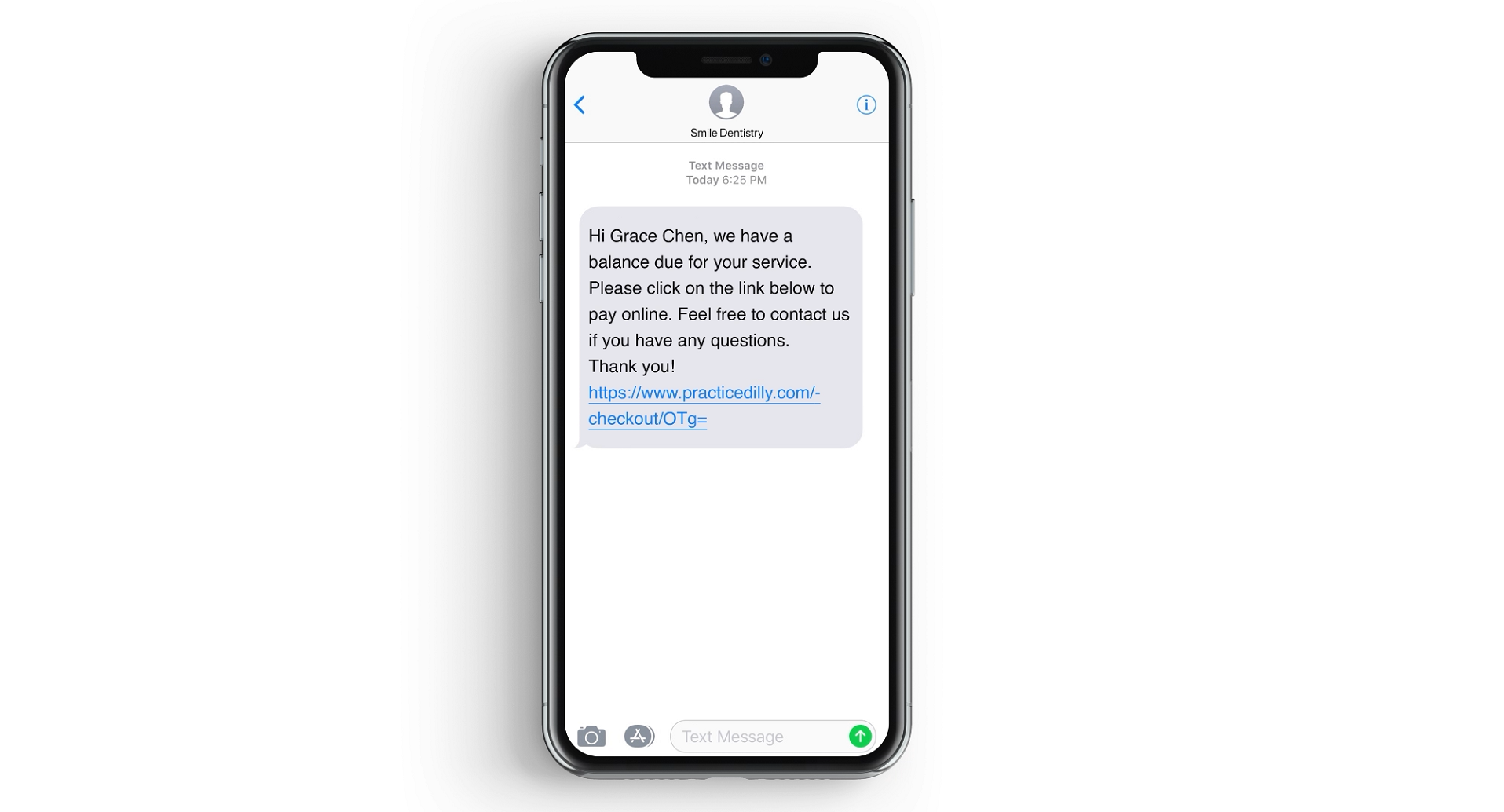
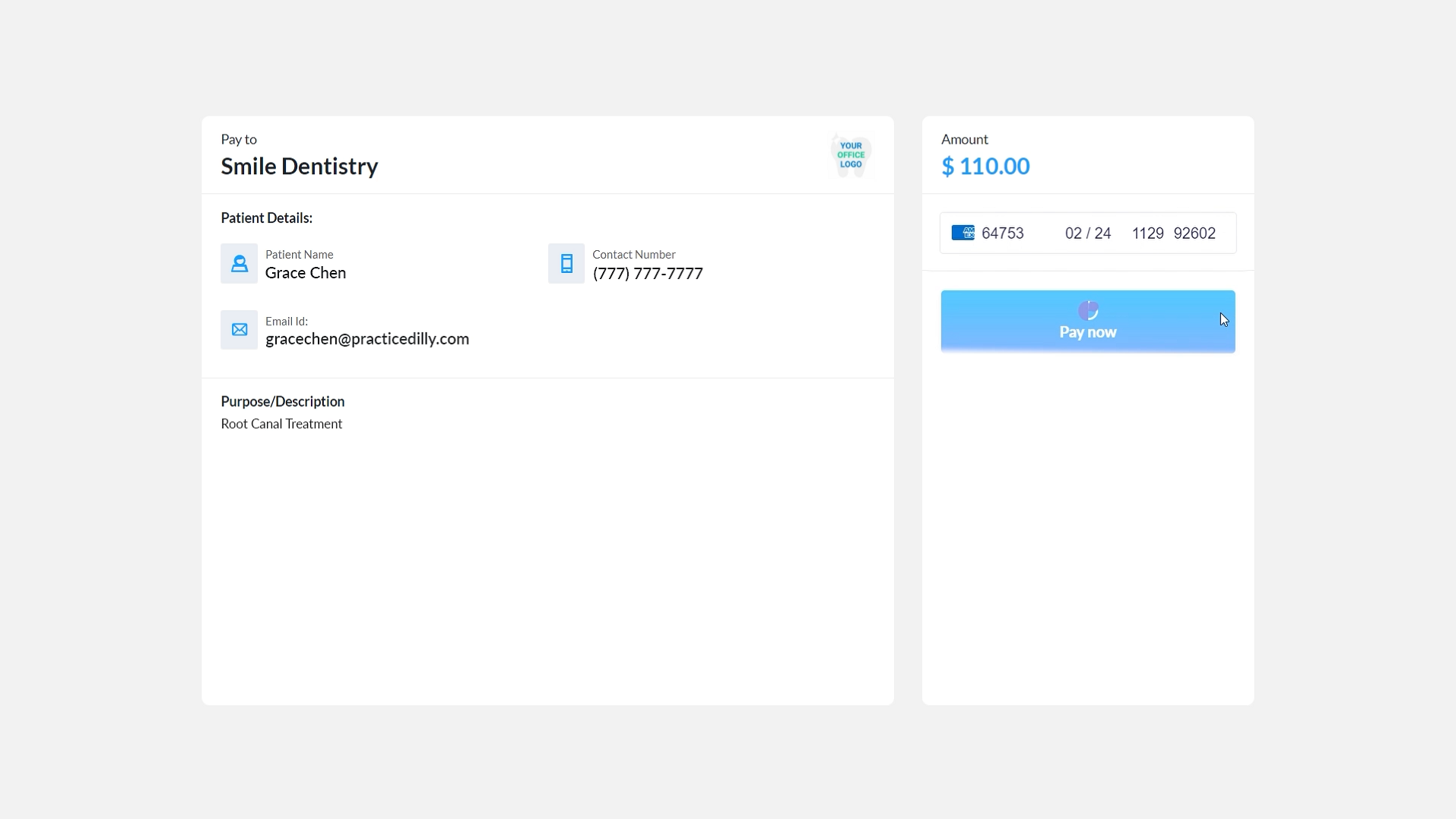
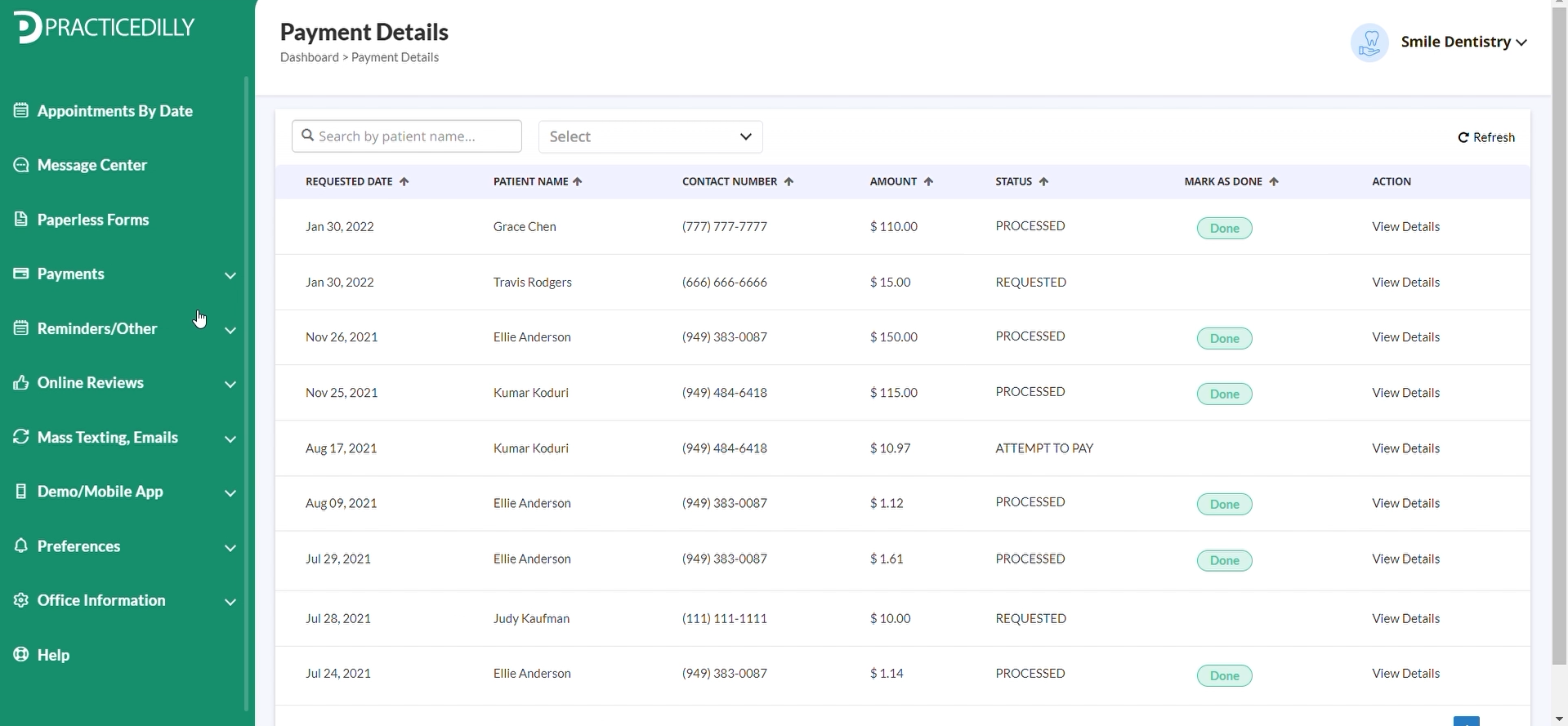
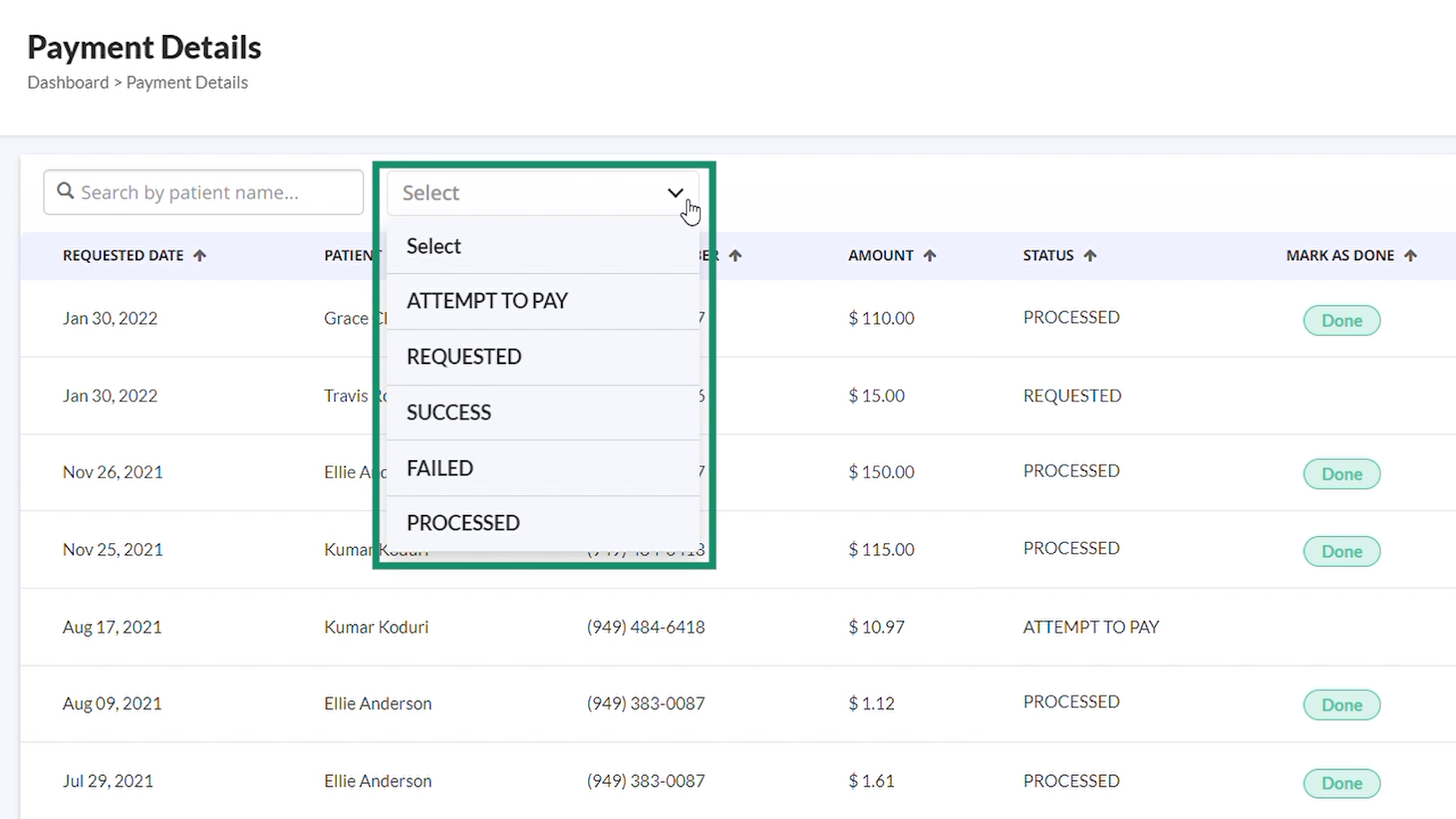
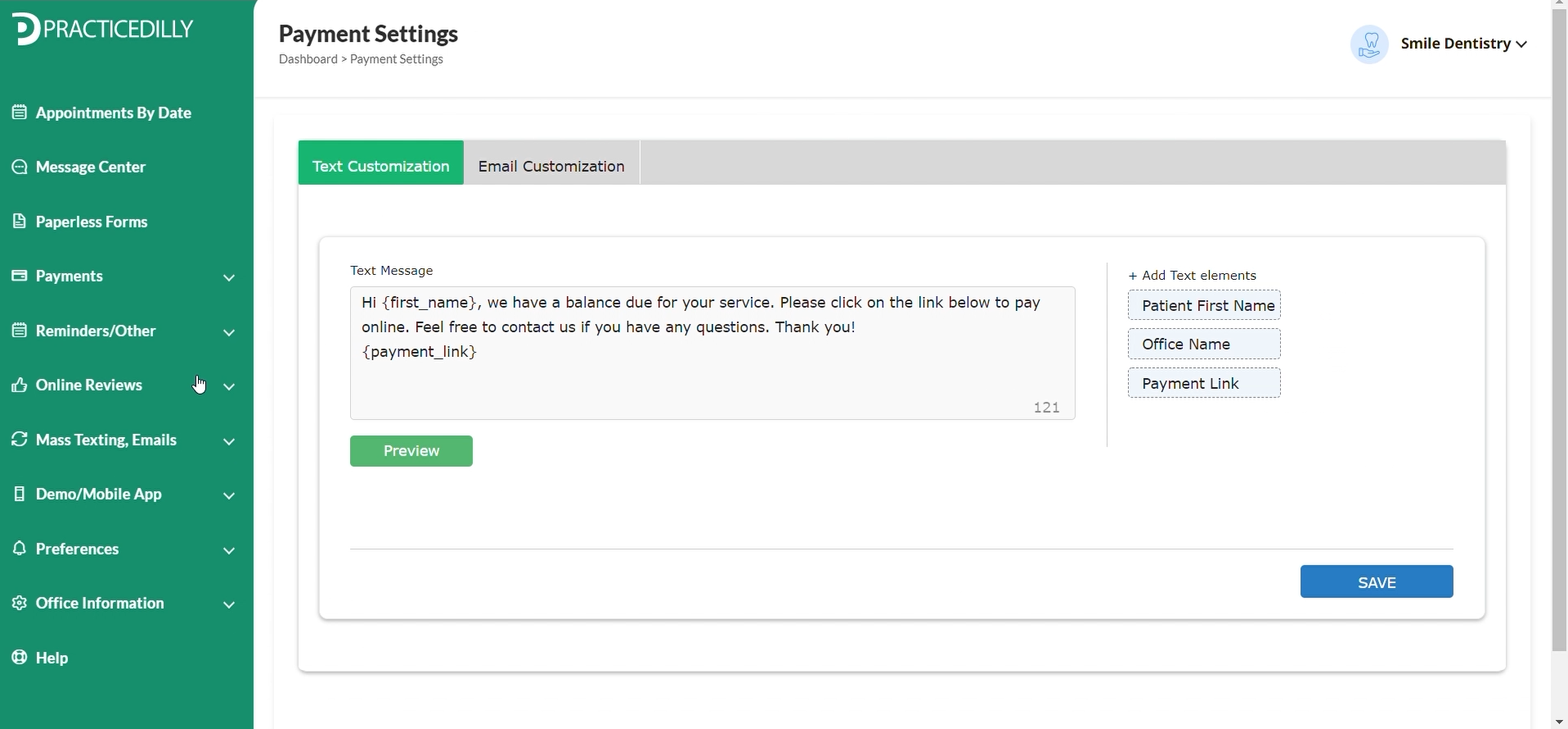
Related Videos
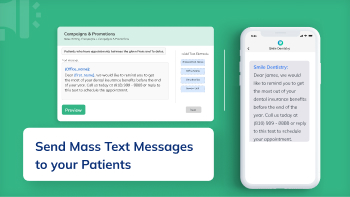
02:56
How to send a mass text message to your patients?
C&P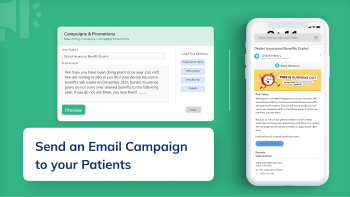
02:39
How to Send an Email Campaign to All of Your...
C&P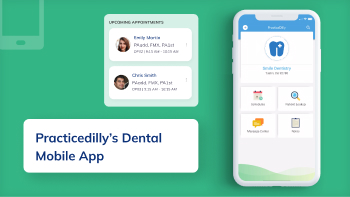
01:55
How to Use PracticeDilly's Dental Mobile App?
Mobile App

