How to Customize the Message That Goes Out in the Online Review Requests.
-
Click Online Reviews in the left control panel and Select Settings. {0.18}
-
Click Text Customization tab. If you like the default message leave it as it. {0.28}
-
You can personalize the message by adding the doctor's name or any of the staff's names. Make sure to leave the patient's name and review link as it is. {0.35}
-
Click on Preview before sending the message. {0.55}
-
You can even send a text preview message to your phone. {1.06}
-
Click the Save button {1. 15}
-
Similarly you can modify the content in the Email customization tab. {1.23}
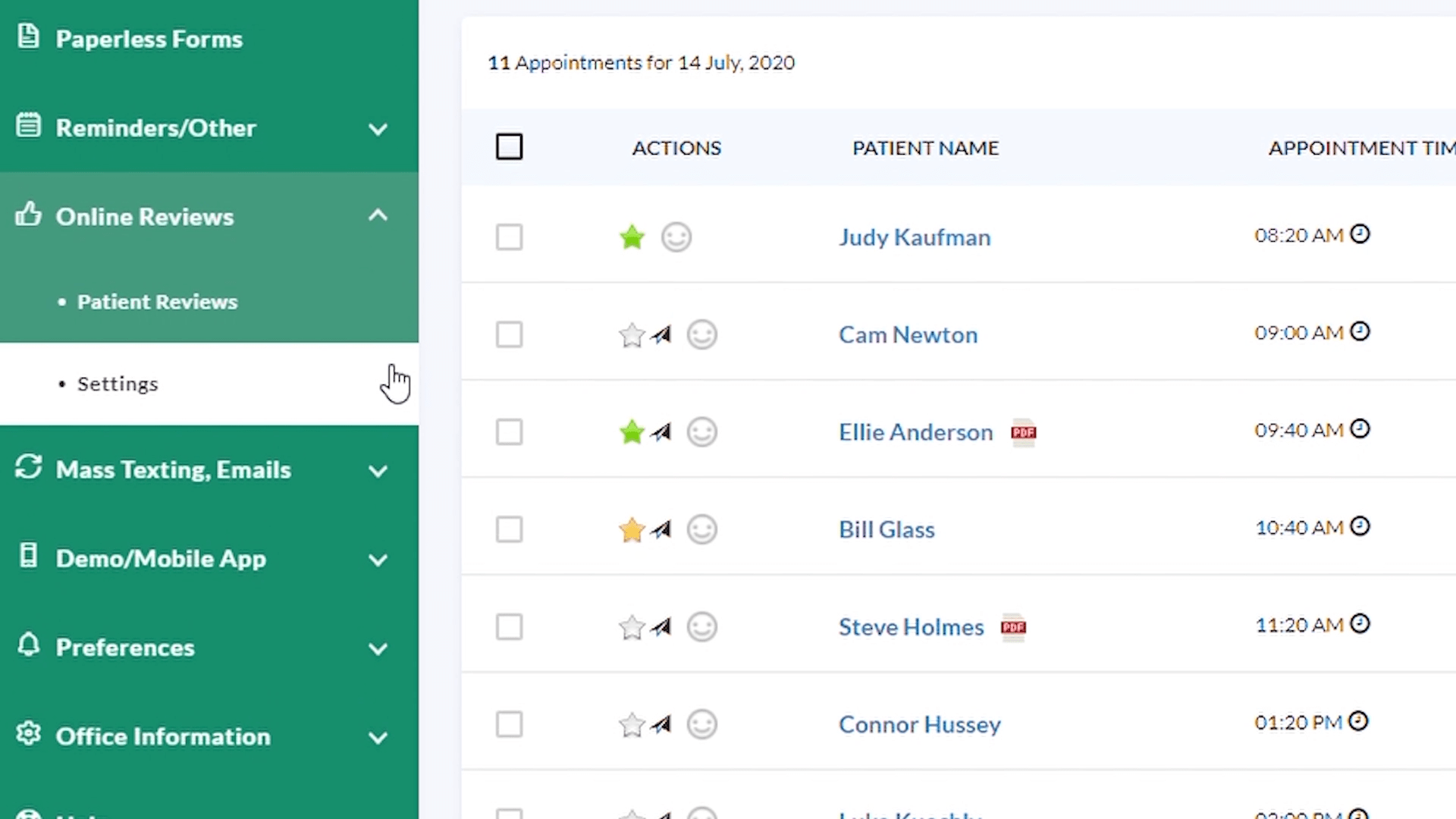
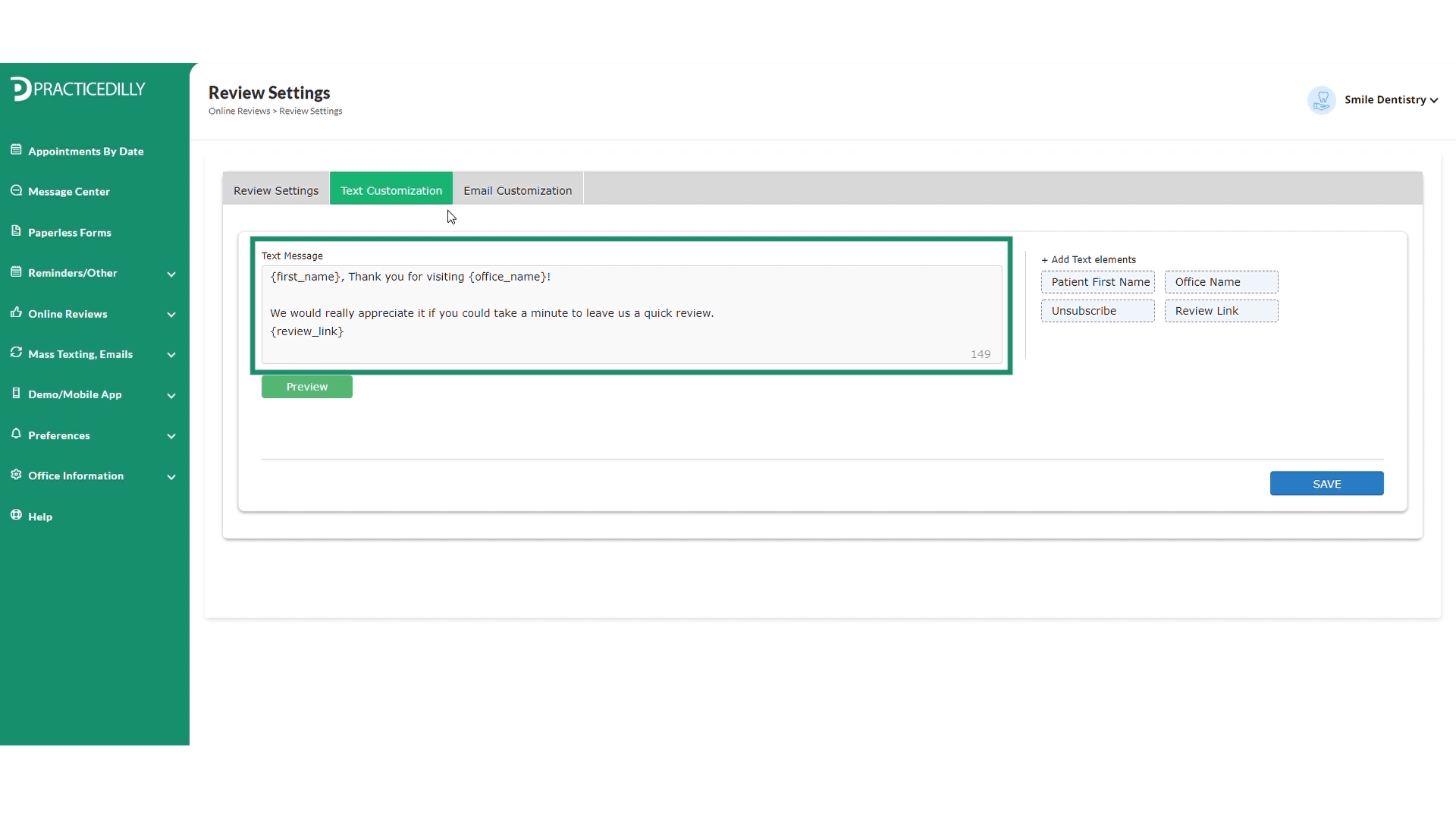
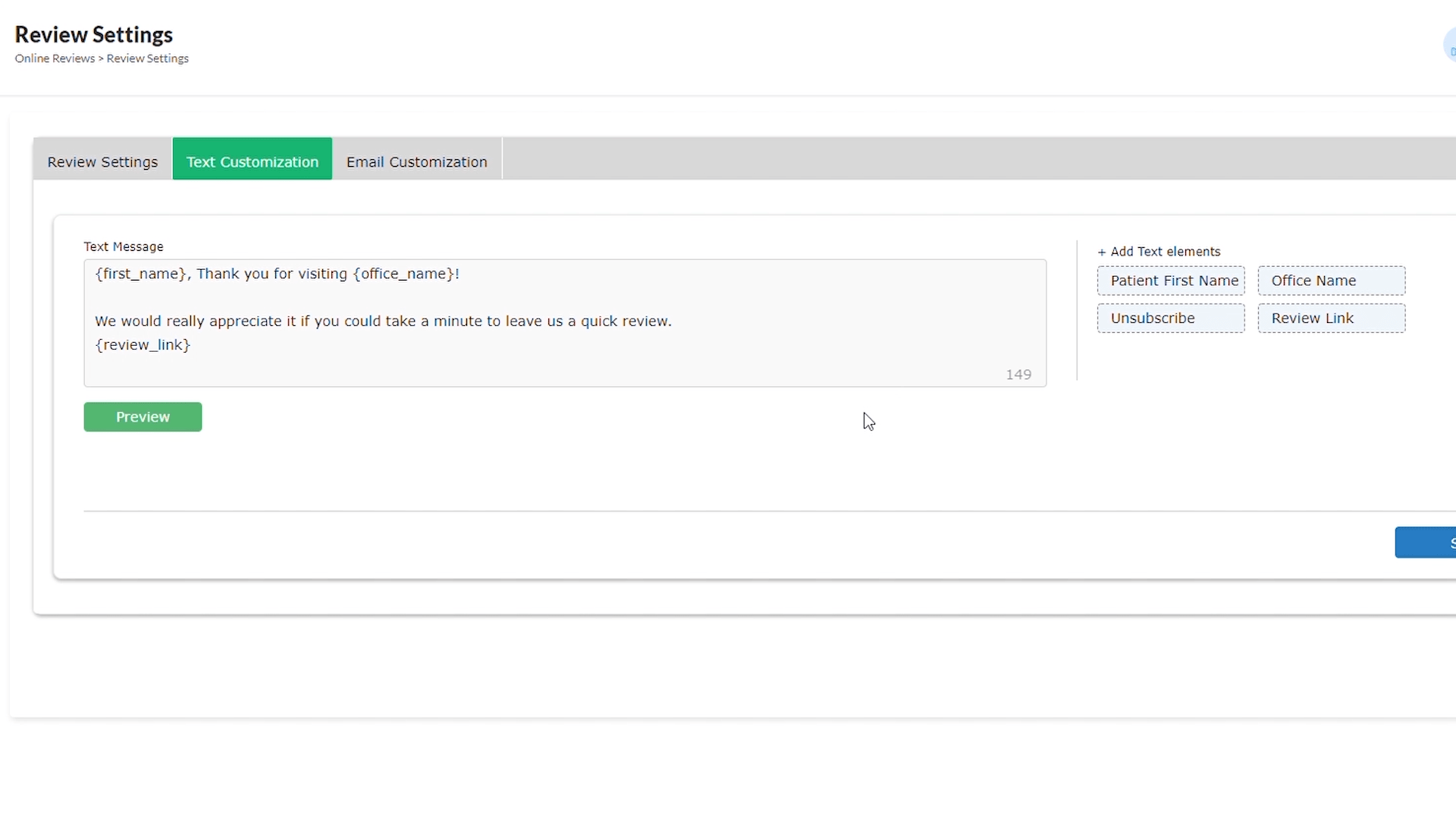
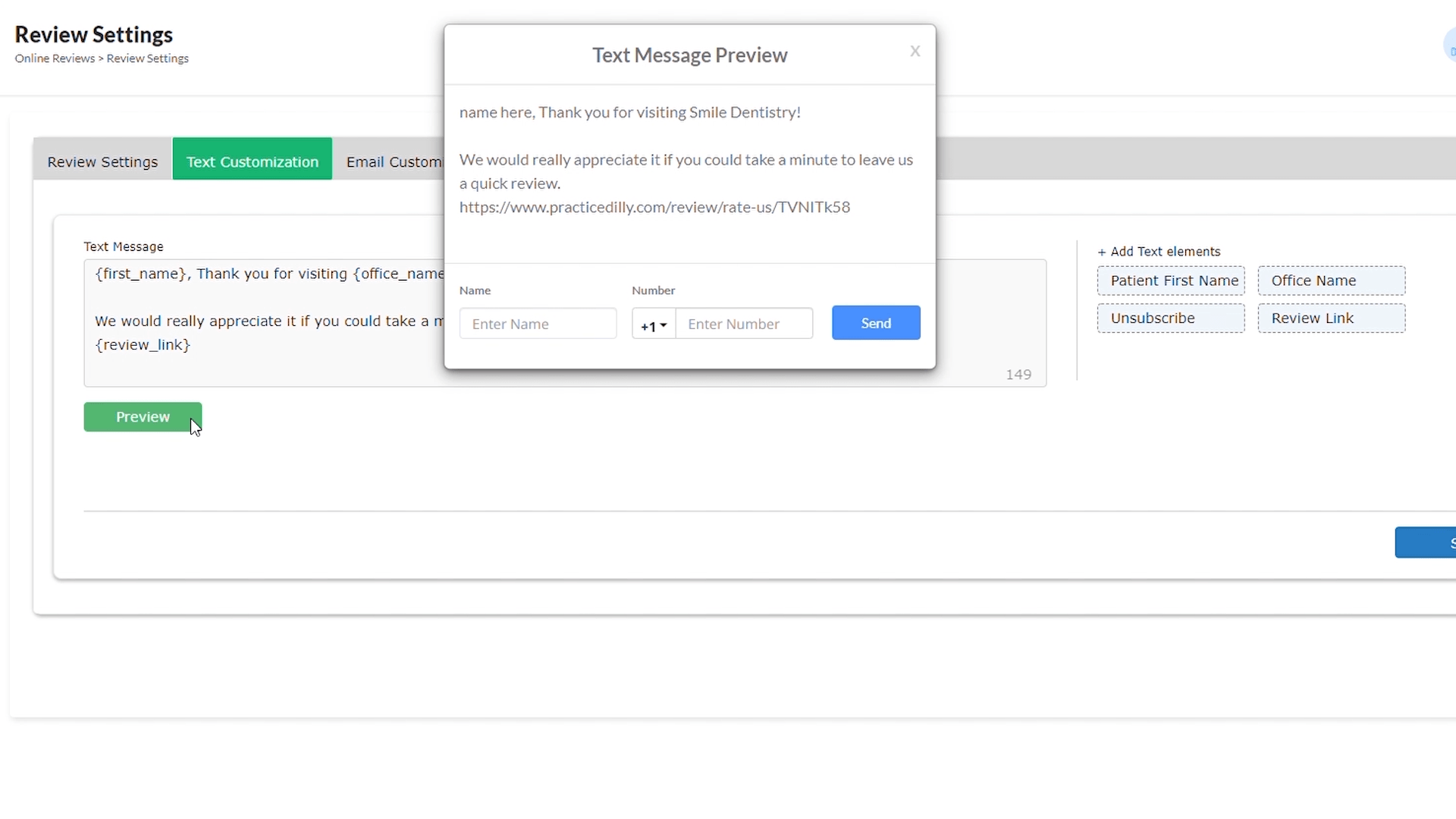
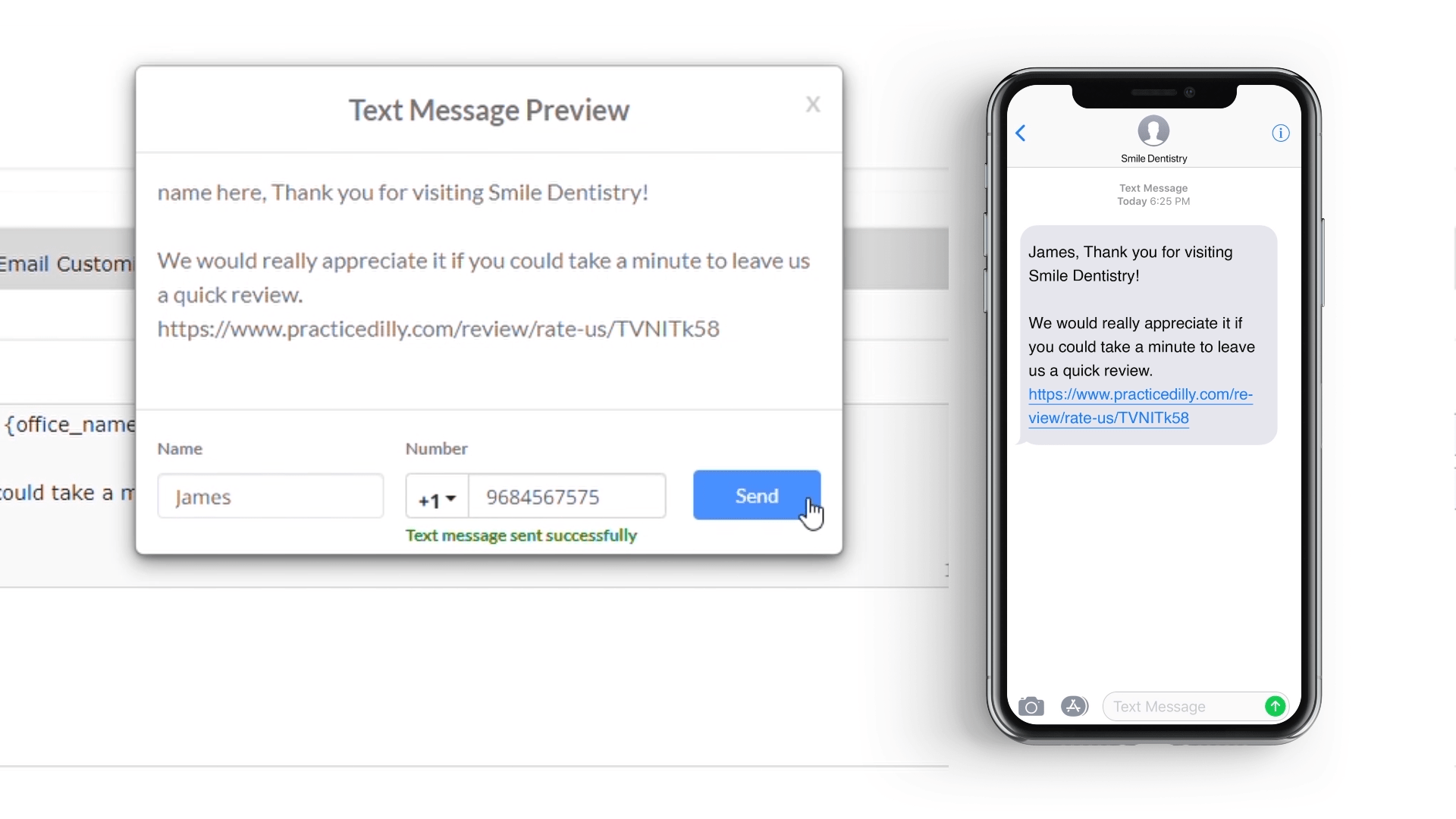
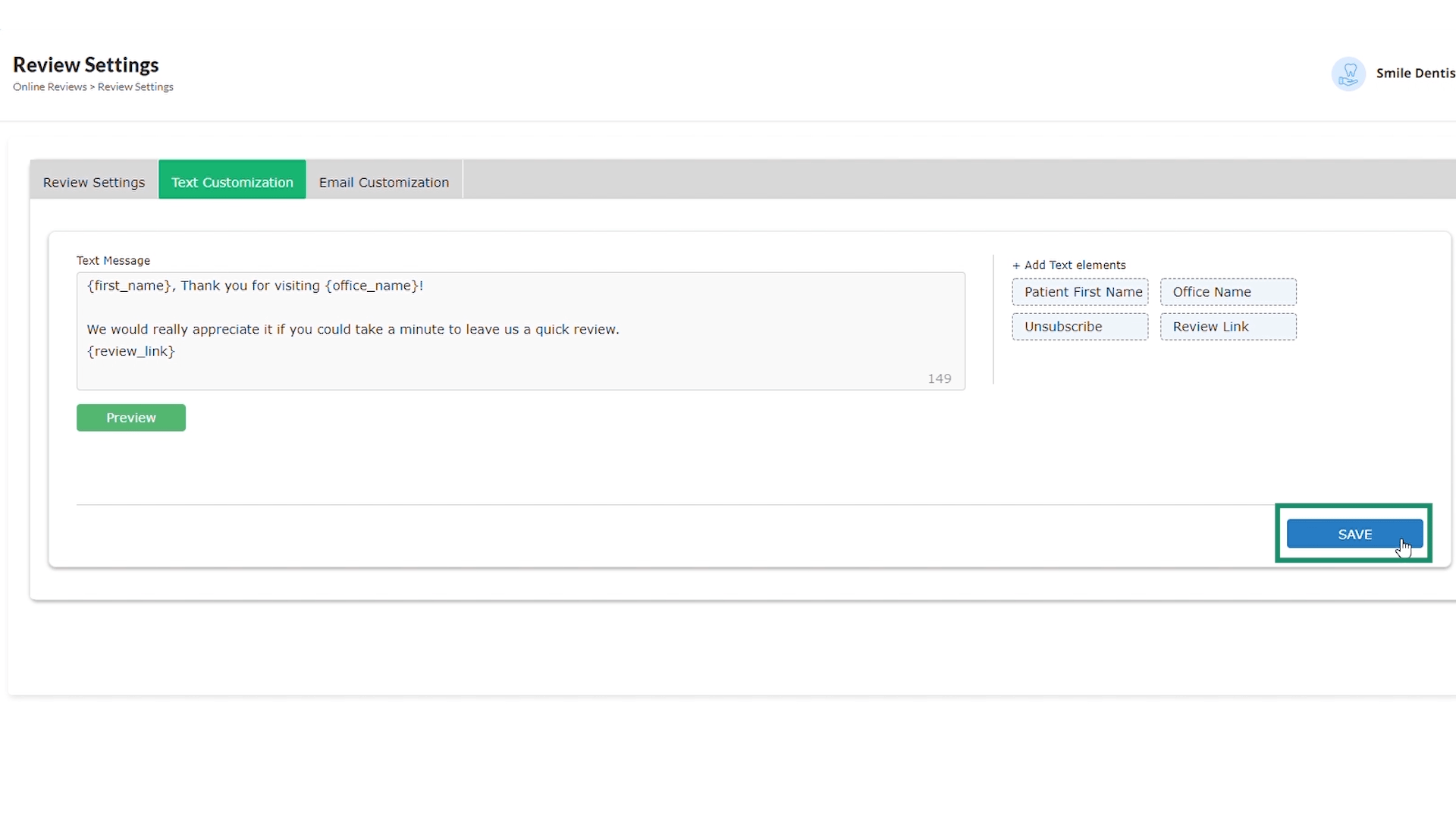
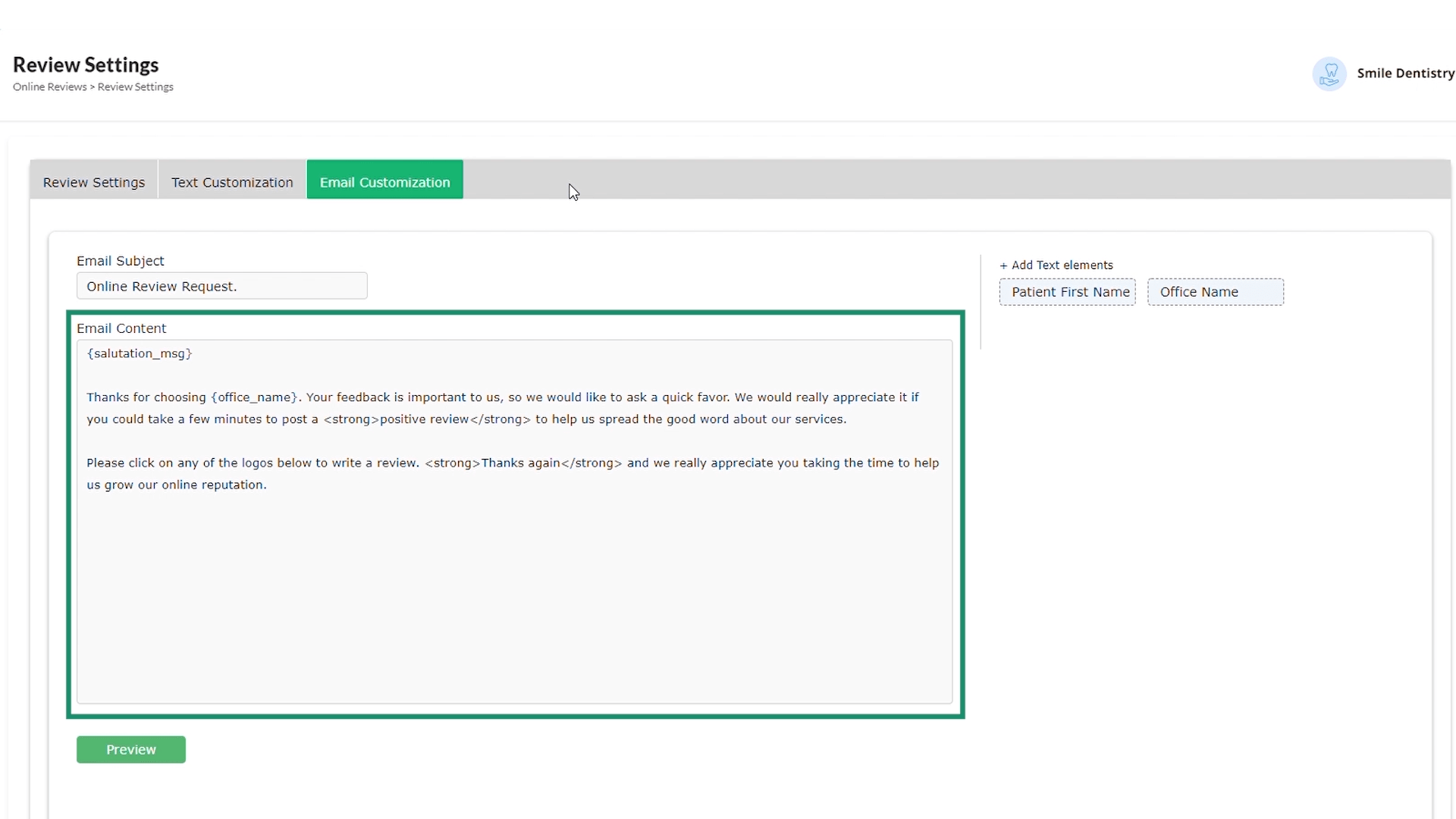
Related Videos
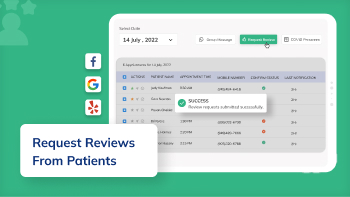
01:20
How to Request Google, Yelp and Facebook Reviews...
Online Reviews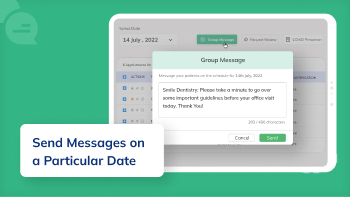
01:13
How Can You Send Text Messages to Patients on...
Two-way Texting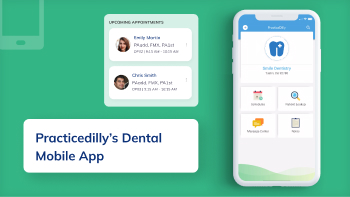
01:55
How to Use PracticeDilly's Dental Mobile App?
Mobile App

